WAMPs are packages of independently created programs installed on computers that use a Microsoft Windows operating system.
WAMP (computing) is an acronym formed from the initials of the operating system Microsoft Windows and the principal components of the package: Apache, MySQL and one of PHP, Perl or Python. Apache is a web server. MySQL is an open-source database. PHP, Perl and Python are scripting languages that can manipulate information held in a database and generate web pages dynamically each time content is requested by a browser. Other programs may also be included in a package, such as phpMyAdmin which provides a graphical user interface for the MySQL database manager.
I use the Windows 8 Professional with Media Center 64Bits OS, In Windows 7, Windows XP Professional and Windows 2003 Server systems tested, theoretically support including 2000, XP, 2003, Vista, 7, 2008, including all the above Windows NT 4.0 operating system.
Preparation before installation
First, go to the official website to download the latest version of the installer:
Apache HTTP Server 2.2.22
Apache Official Website www.apache.org
Download Page www.apache.org/dist/httpd/binaries/win32
PHP 5.3.5 (VC6 x86 Thread Safe)
PHP Official Website php.net
Download Page windows.php.net/downloads/releases/archives
MySQL Community Server 5.6.10.1
Oracle Official Website www.oracle.com
Download Page www.mysql.com/downloads/mysql
Apache HTTP Server We downloaded No SSL version( OpenSSL - The web encrypted transmission, we do not need) , The latest version of MSI installation package.
![]()
PHP We click on the download page to enter the Windows version.

Since we are using Apache 2 environment (instead of IIS), we choose the VC6 latest version of MSI installation package.
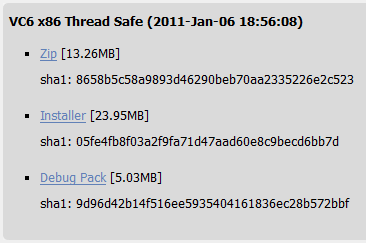
MySQL Community Server Your computer's CPU processor according to parameter selection 32-bit or 64-bit version of the latest MSI installation package to download.

Three software installation package downloaded.

1.Install Apache HTTP Server.
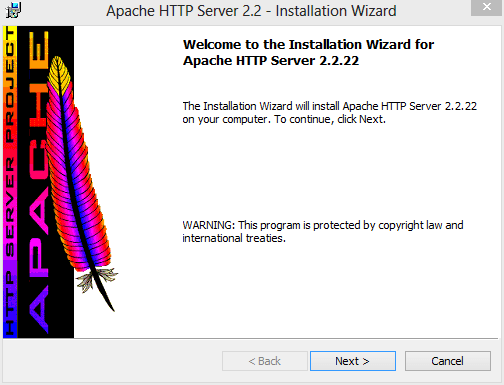
Network Domain and Server Name fill in localhost, Administrator’s Email Address fill the administrator's e-mail address.
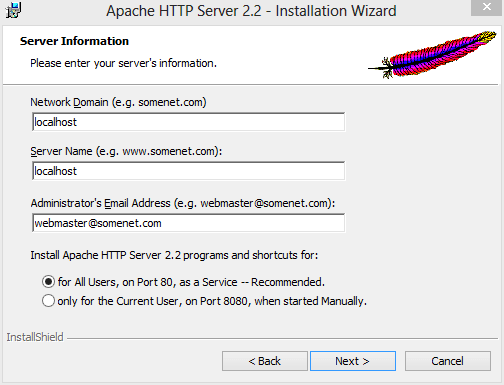
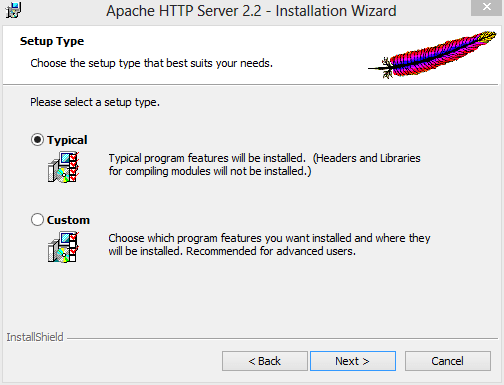
Destination Folder, Fill custom Apache HTTP Server installation path. This is my installation path.
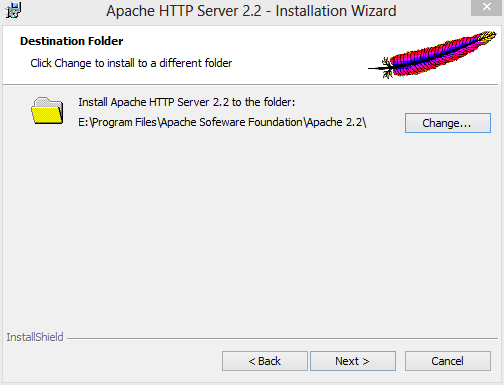
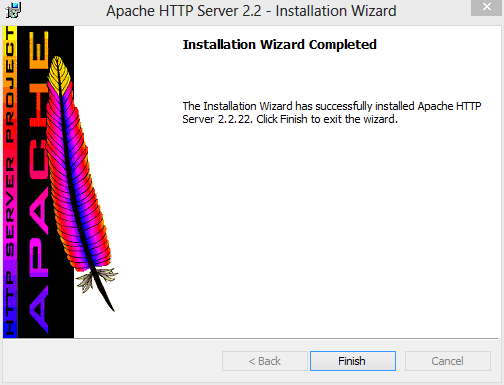
2.Install PHP.
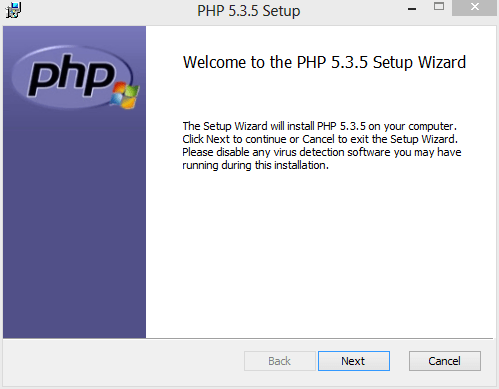
Destination Folder, Fill custom PHP installation path. This is my installation path.
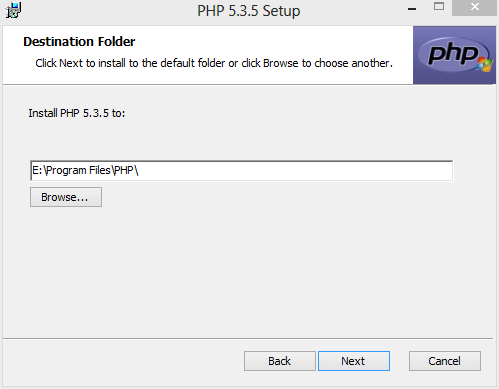
Web Server Setup, Choose "Apache 2.2.x Module", To mount on the Apache HTTP Server to use. ( PHP installation directory will be installed under the php5apache2_2.dll file )
In the "Apache Configuration Directory" to choose the correct path to the Apache configuration file.
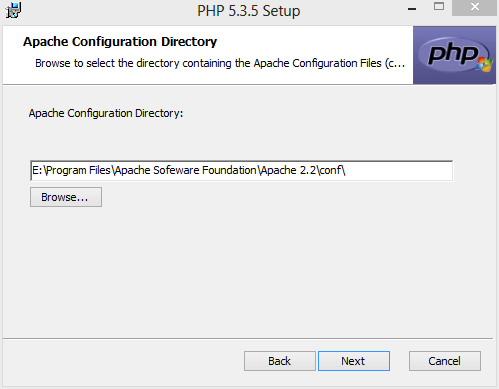
Here "Extensions" choose to install all the components.
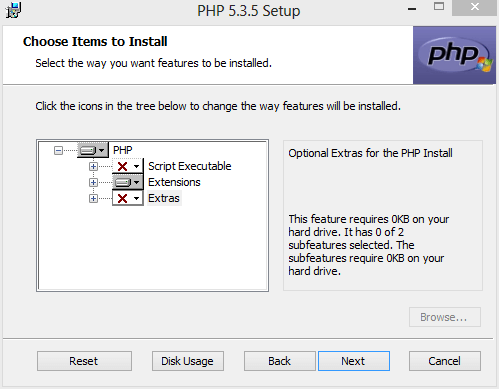
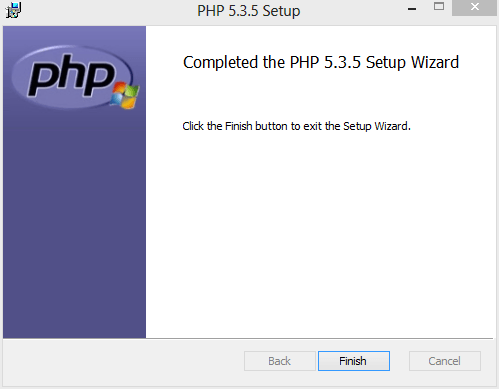
3.Install MySQL Community Server.
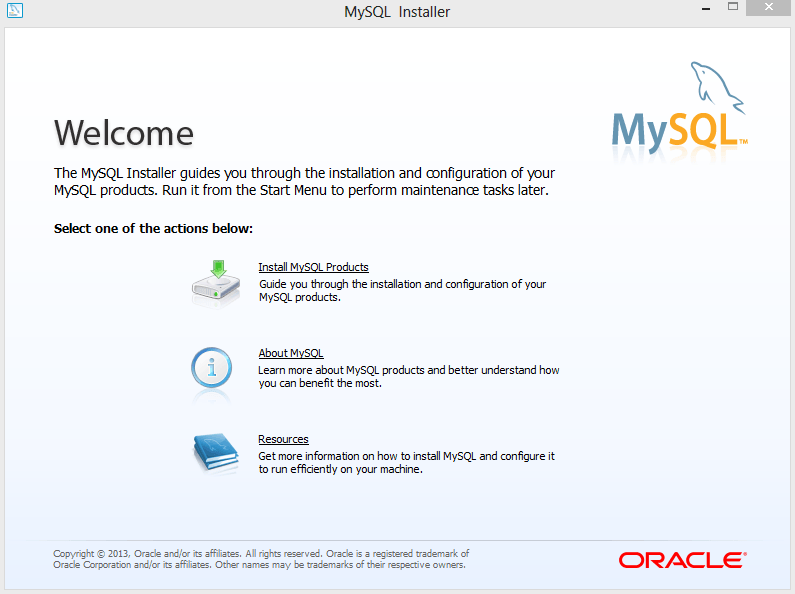
Select Install MySQL Products → Skip the check for update (not recommended) → Next.
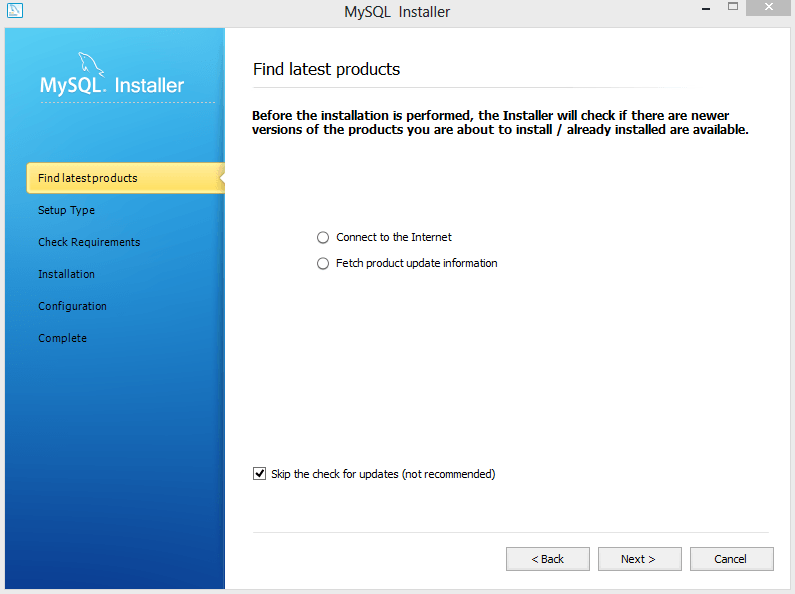
Click the "Custom" installation type.
Location fill custom MySQL Community Server installation path. This is my installation path.
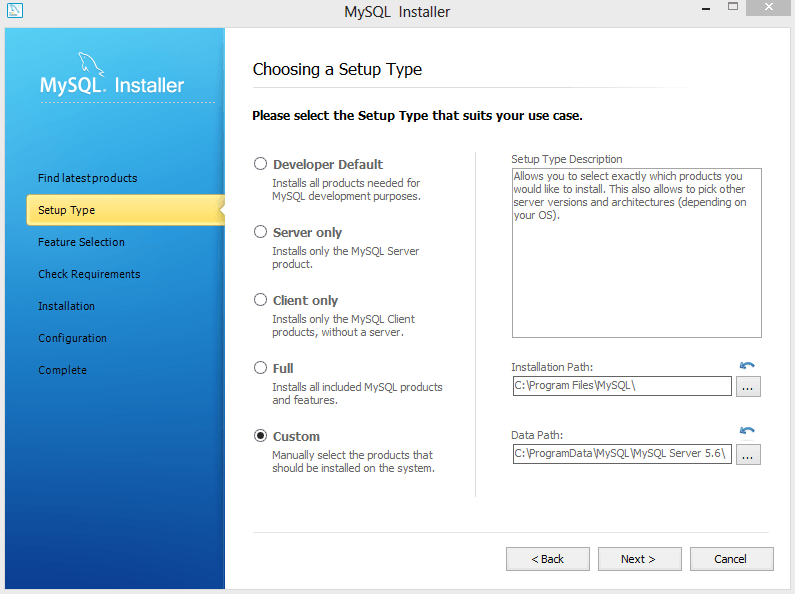
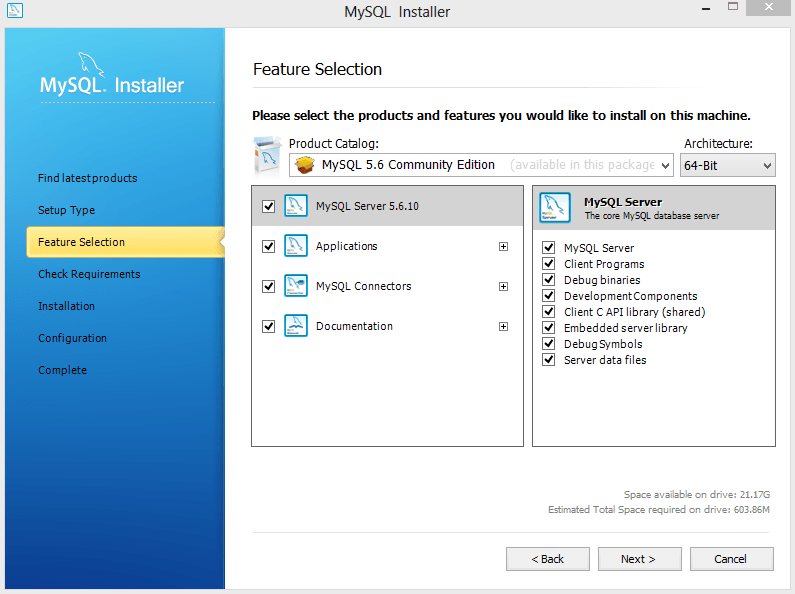
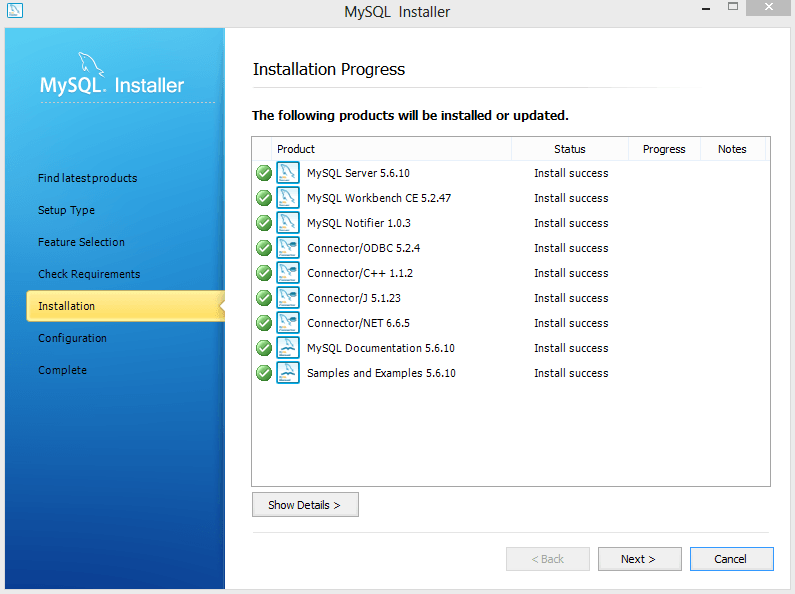
Click Finish, then entering the MySQL Configuration Wizard.
Choose "Developer Machine" - That is used to develop a machine. "Server Machine" - For use in the server configuration, "Dedicated MySQL Server Machine" - All users of computer resources to run the MySQL service.
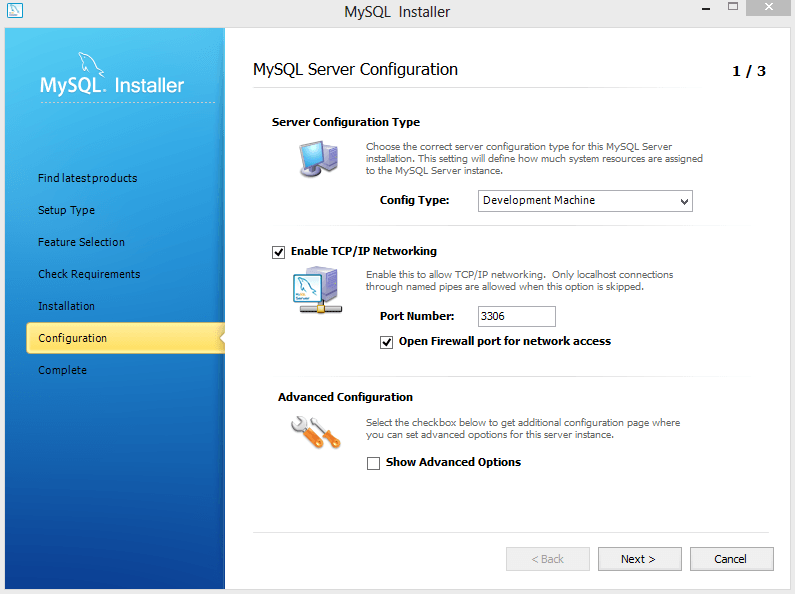
MySQL Services Security Options. In the "root password" fill in the custom administrator password.
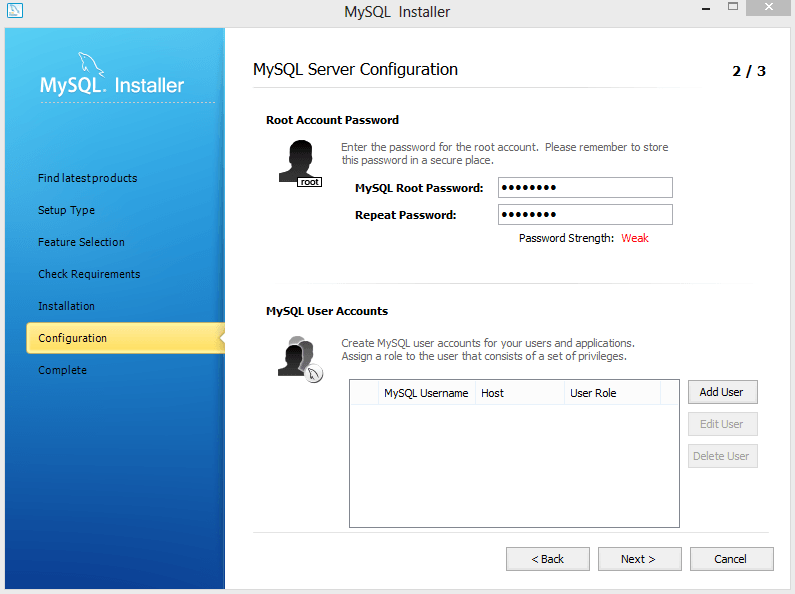
Set up MySQL Service in Windows, Uncheck "Launch the MySQL Server automatically" - Means that not boot automatically start MySQL service.
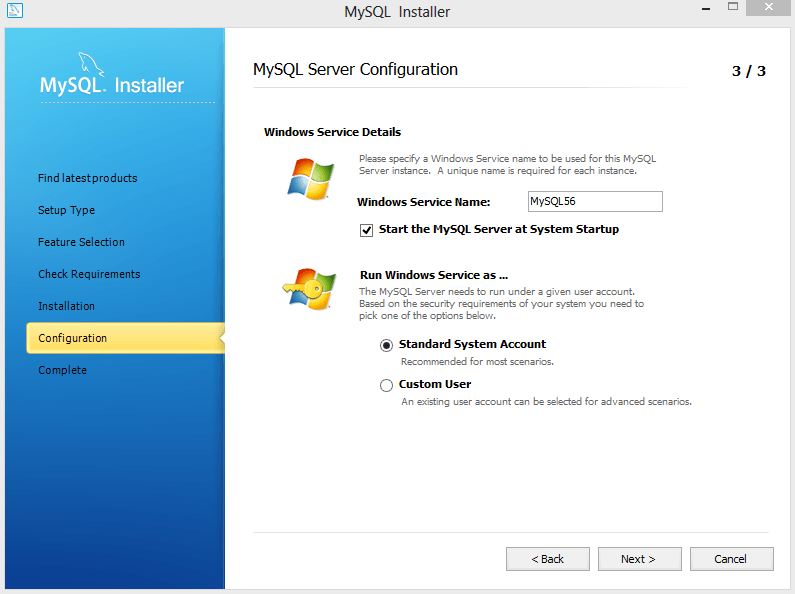
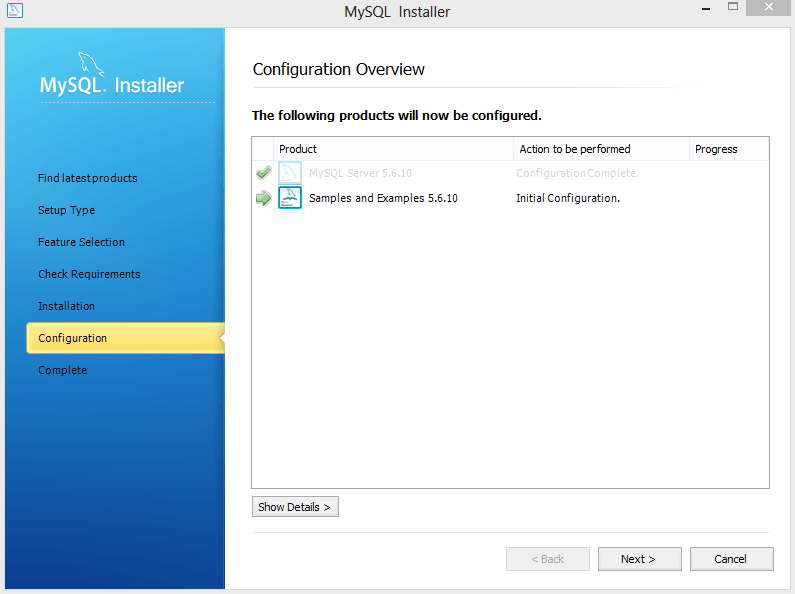
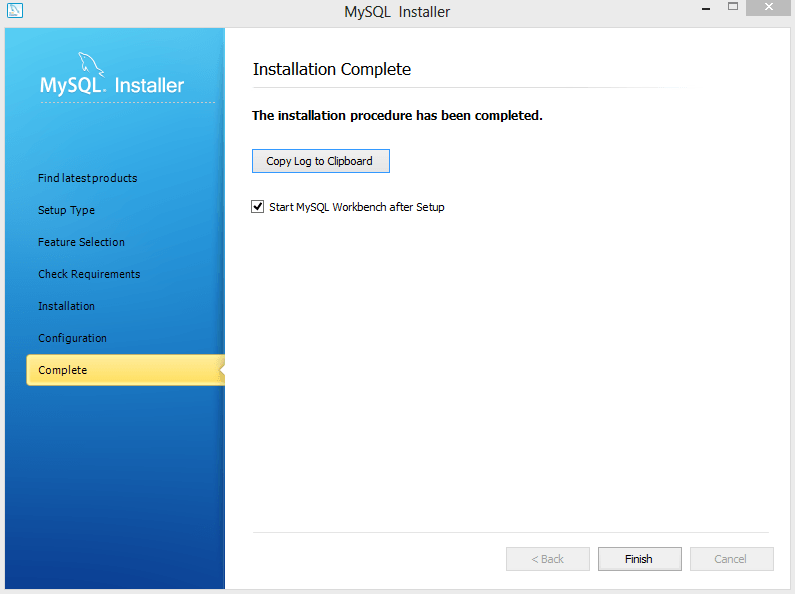
Ready to Apply Settings, Click "Finish".
At this point, MySQL Community Server is installed.
4.Configuring WAMP integrated environment.
Find the Apache HTTP Server configuration file httpd.conf location (installation directory conf folder), use a text editor (such as Notepad, I use Sublime Text) opens.
Find the DocumentRoot the beginning of a line within quotation marks is the Web root directory path, we modify the custom directory path.

Find out <Directory beginning of the line, along a path within quotation marks modification as a custom Web directory path.
Find the LoadModule at the beginning of the area, add the following two lines of code, where E:/Program Files/PHP is the PHP installation path corresponding to modify your own. ( E:/Program Files/PHP is my PHP installation path )

LoadModule php5_module "E:/Program Files/PHP/php5apache2_2.dll" PHPIniDir "E:/Program Files/PHP"

Find the AddType the beginning of the area, where file type used to identify sites at which to add the following two lines of code.
AddType application/x-httpd-php .php AddType application/x-httpd-php .html

Find DirectoryIndex line, DirectoryIndex is the default page after the file name, the index.html added before index.php default.php, note separated by a space.

Open the "Run" dialog box ( Press Windows + R ), run services.msc.
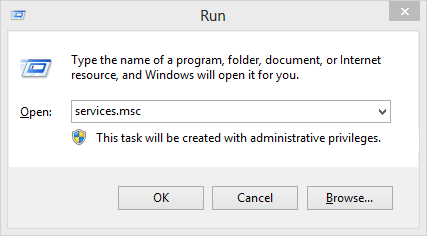
In the "Services" list, find the "Apache2.2" and "MySQL", respectively, to open its Properties dialog box, set the "Startup Type" to "Manual" and click "OK".
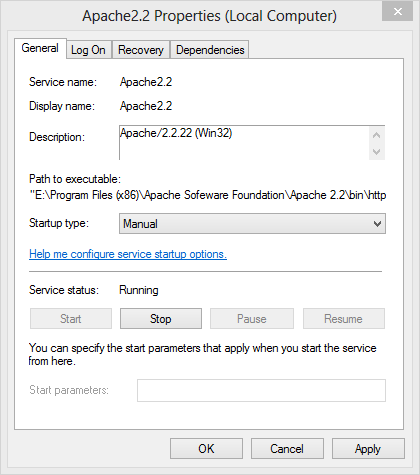
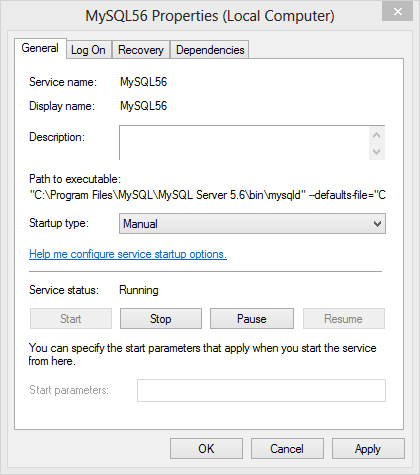
Create a command file, enter the following four lines of command means stop and start "Apache2.2" and "MySQL" services.
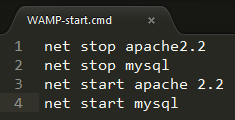
In the future you can through the command line switch file operation WAMP environment.
Thus, WAMP web environment has been installed successfully and complete the basic configuration.
5.WAMP Environmental officially put into use before further configure.
The following settings do not affect the basic PHP + MySQL development. If you need to support more advanced features, please follow the steps below to set.
Turn on PHP wrong suggested
Function: When a PHP script file processing server generates an error when the HTTP output will send detailed error information.
Steps: Open the PHP installation directory, use a text editor to open the php.ini configuration file found display_errors = Off, revised as display_errors = On and save.
Turn On short_open_tag
Function: Enables PHP code label abbreviations functions.
Steps: Open the PHP installation directory, use a text editor to open the php.ini configuration file found short_open_tag = Off, revised to short_open_tag = On and save.
Modify PHP default timezone
Function: Learn about the server where PHP's default time zone setting will cause no date() and gmdate() functions such as error.
Steps: Open the PHP installation directory, use a text editor to open the php.ini configuration file found ; date.timezone =, revised as date.timezone = UTC and save.
Modify the PHP file upload size limit
Steps: Open the PHP installation directory, use a text editor to open the php.ini configuration file would be upload_max_filesize = 2M in the 2M to modify and save it to the desired number (the value is too large or illegally will not be effective, resulting in automatic use the default 2M).
Thus, WAMP web environment can now be officially put into use.
Attached: WAMP environment configuration common errors and their solutions
PHP: Unable to load dynamic library
Description: Due to individual dynamic-link library (DLL) does not exist, documents and other reasons caused by incorrect loading error, leading to fatal error at boot process fails. Documents such as php_oci8.dll common mistakes and so on.
Solution: Install Zend Core restart the Apache service. (Zend Core download address: www.zend.com)
MySQL service startup error: Can't connect to MySQL server on 'localhost' (10061)
Description: limited compatibility with the Windows environment, you can not resolve localhost pointing, causing fatal errors at boot process fails.
Solution: Open the MySQL installation directory, use a text editor to open the my.ini configuration file found [mysqld] group, then add a bind-address = 127.0.0.1, save and restart the MySQL service can.
Attached: Install phpMyAdmin
Download Page www.phpmyadmin.net/home_page/downloads.php
Download Multi-language version of the ZIP archive ( Pictured "phpMyAdmin-3.3.9-all-languages.zip" ).
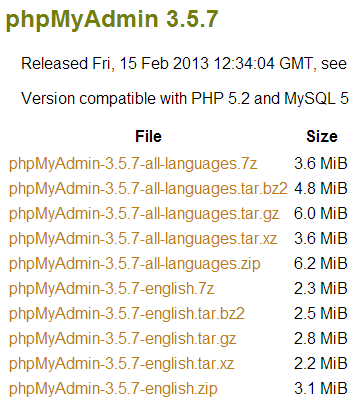
After downloading unzip to the Web root directory, and rename it to phpmyadmin. Click to enter, copy the file config.sample.inc.php to config.inc.php, and use a text editor to open in $cfg ['Servers'] at the beginning of the area, add the following two lines of code, respectively. environment for MySQL user name and password.
$cfg['Servers'][$i]['user'] = 'root'; $cfg['Servers'][$i]['password'] = 'root';
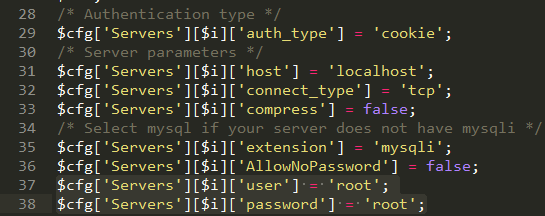
Modify $cfg['Servers'][$i]['auth_type'] = 'cookie'; of cookie for the config, meaning through the configuration file to read the user name and password to enter the license phpMyAdmin. Now, phpMyAdmin database management program installed.