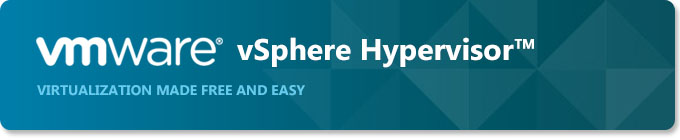
VMware ESXi Introduction
VMware ESX is an enterprise-level computer virtualization product offered by VMware, Inc. ESX is a component of VMware's larger offering, VMware Infrastructure, and adds management and reliability services to the core server product. VMware is replacing the original ESX with ESXi.
VMware ESX and VMware ESXi are bare metal embedded hypervisors that are VMware's enterprise software hypervisors for guest virtual servers that run directly on host server hardware without requiring an additional underlying operating system.
The basic server requires some form of persistent storage (typically an array of hard disk drives) that store the hypervisor and support files. A smaller footprint variant, ESXi, does away with the first requirement by permitting placement of the hypervisor on a dedicated compact storage device. Both variants support the services offered by VMware Infrastructure.
VMware ESXi 5 Installation
- Before you install
Before starting the installation, please go to the official website to download the latest program.
VMware Official Website www.vmware.com
- The downloaded ISO file and burn it, and set the CD boot
- Install VMware ESXi
Appear ESXi-5.0.0.1-469512-standard Boot Menu (ESXi 5 boot menu)
Please select the ESXi-5.0.0.1-469512-standard Installer to install
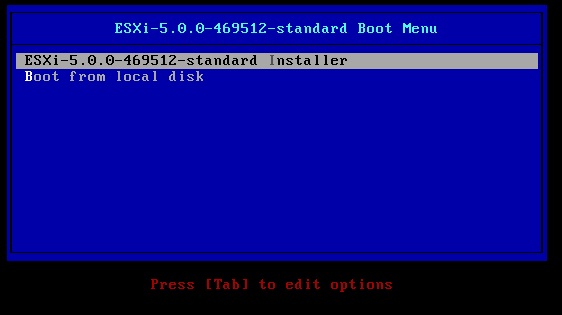
The following figure shows the contents of the disc loaded. Please take a little time to wait.
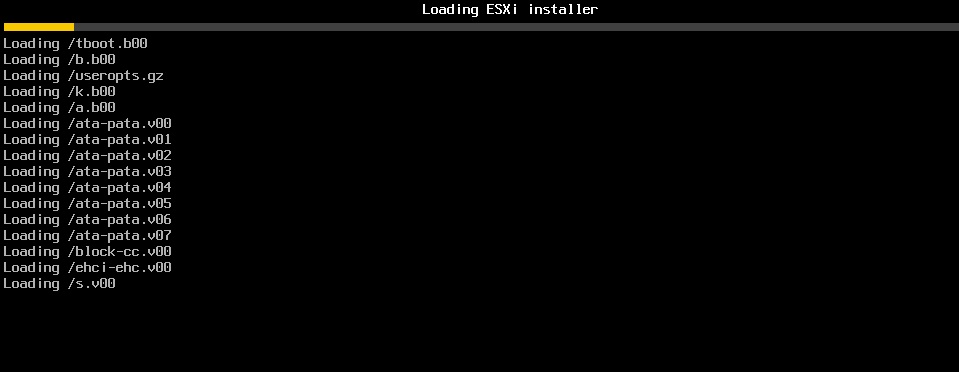
The figure is still loading data, the need to be patient.
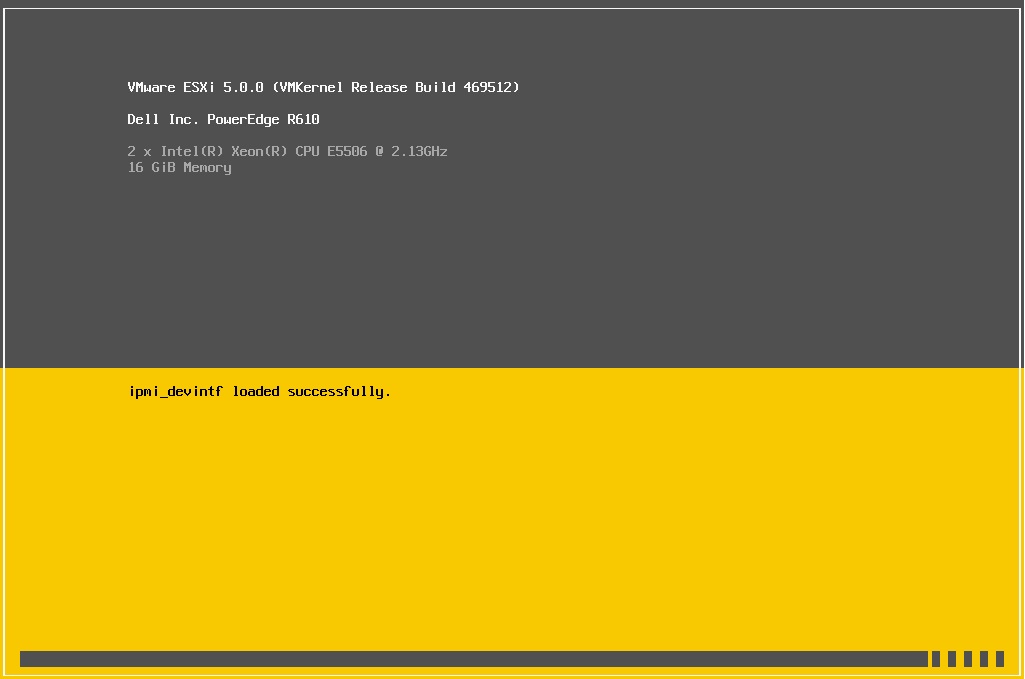
This is the ESXi 5 installation welcome screen, no problem, then press Enter.
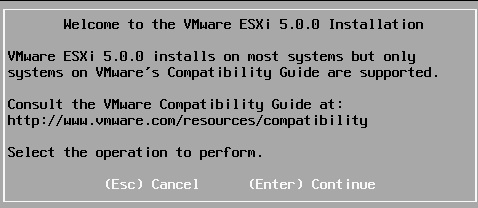
Terms of use instructions, would agree to press F11.
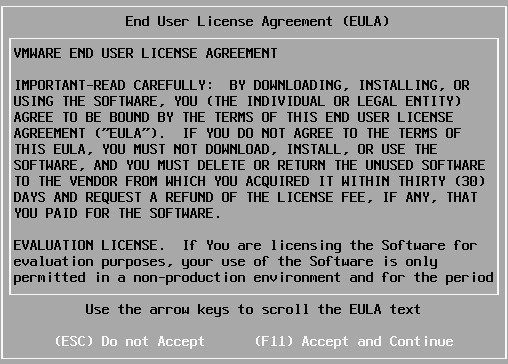
Scanning devices require a little time, please wait.

The following is the Scan to HDD device, follow each scan out the results, select the appropriate drive to install ESXi 5. After selection, press Enter.
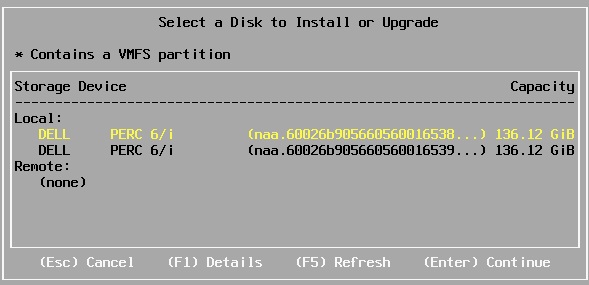
If there is data in the selected hard drive, then there will be the following figure.
Tip says: Hard drive of your choice available information, if you choose to continue this hard drive data will be overwritten. OK no problem, then you can press Enter.
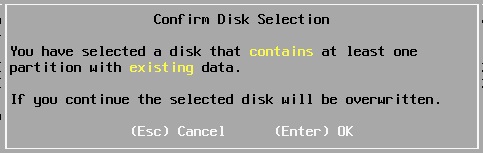
Here will want to select the preferred keyboard mode, basically choose the default US Default on the line.
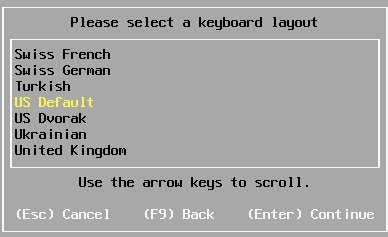
Please enter the login password for ESXi.
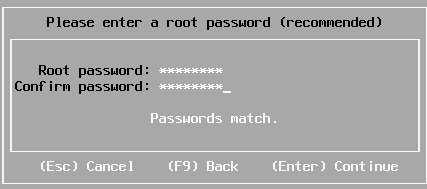
Relevant information is being processed, Please Wait.

Again a reminder that the hard drive to be partitioned. No problem you can press F11 to open the installation.
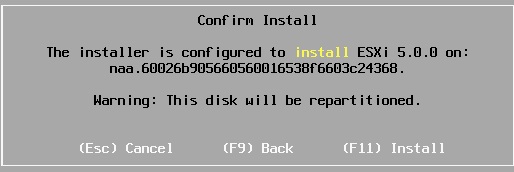
The following figure shows the installation progress.

After installation is complete you will be asked to reboot.
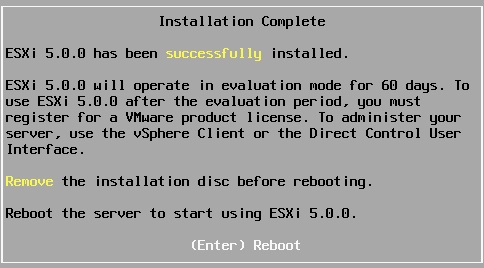
Will be prompted to reboot.
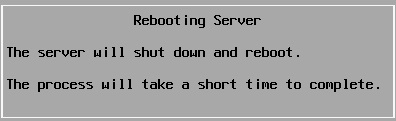
- VMware ESXi Basic Settings
After rebooting, the next picture shows the installation is complete, start-up screen. To log in, then configure the settings, press F2.
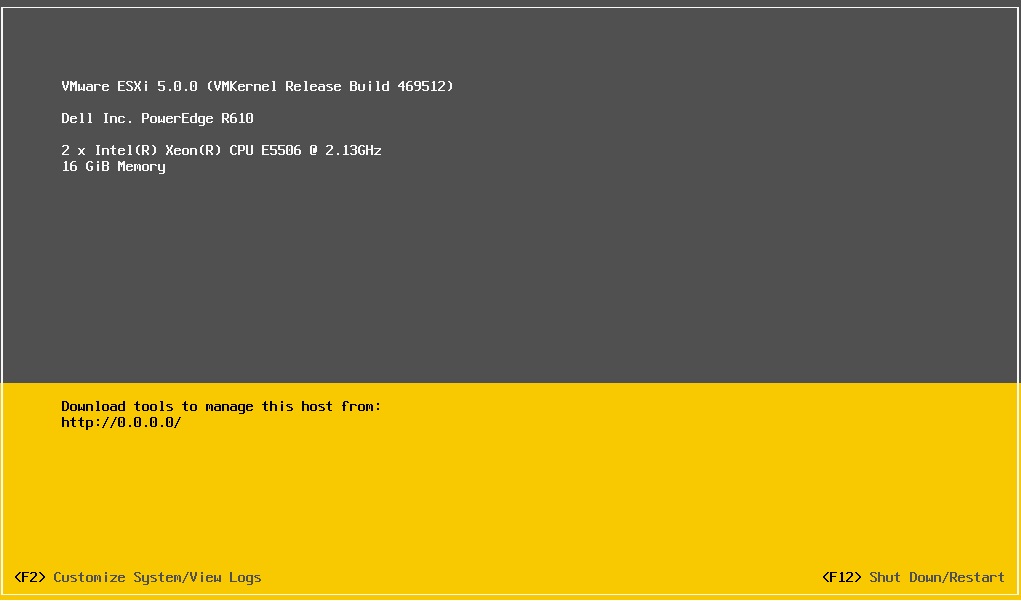
Appears after you press F2 to enter your username and password. Account part: root password part: To just set the password during installation。
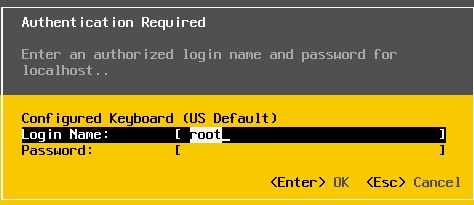
Set ip next part. After all, after the VMware vSphere Client will still need to do the connection settings.
Please choose "Configure Management Network".
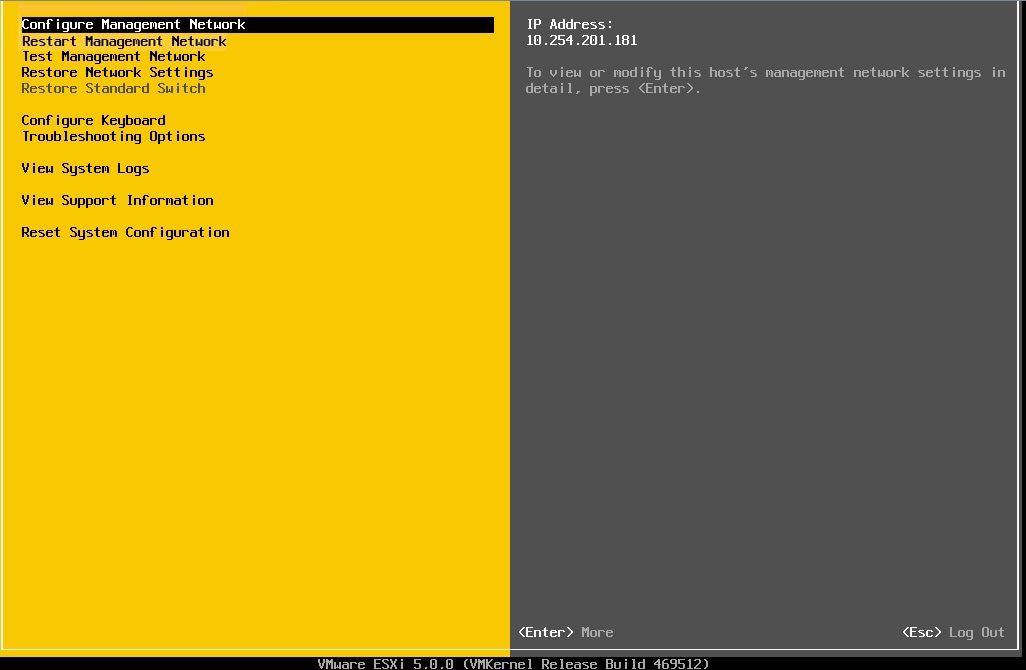
Please select "IP Configuration". Will appear to choose to use dynamic IP or static IP. To set a fixed IP. Please select "Set static IP address and network configuration.".
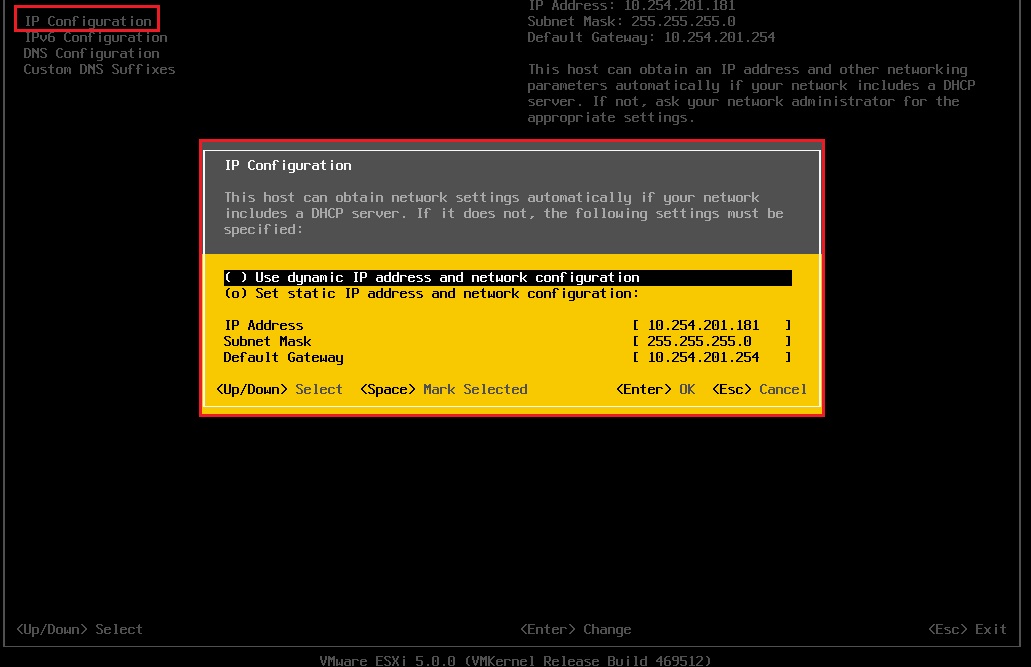
Then set the DNS and Hostname, please select "DNS Configuration". In peimary DNS Server and Altenate DNS Server Enter the first set and the second set of DNS
Hostname follow each setting.
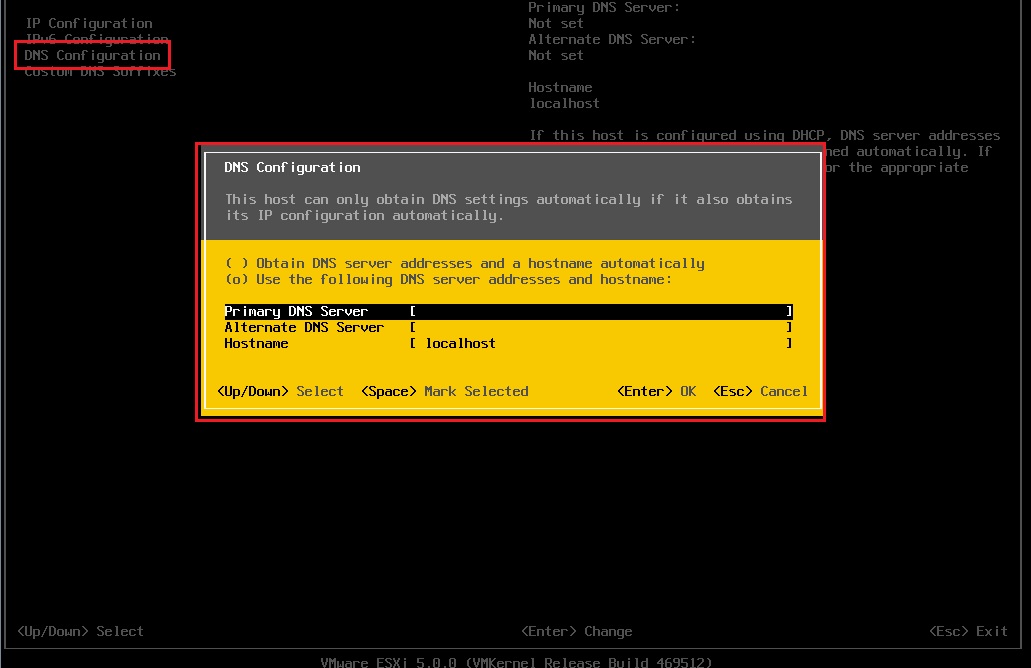
Then configure SSH, please select "Troubleshooting Options".
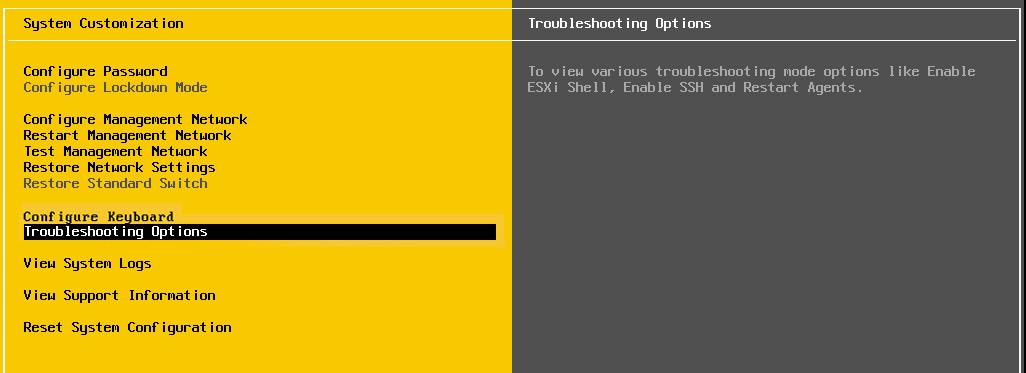
Select Disable SSH on the SSH service, can be used to facilitate future SSH connection problems.

- VMware vSphere Client Connection
Download VMware vSphere Client, the installation is complete.
Enter the IP address / Name and the User name and Password relevant information online.
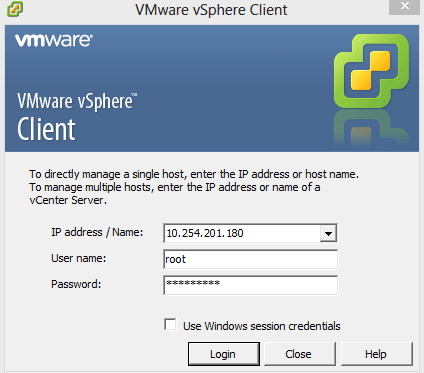
Now VMware ESXi 5 installation and basic setup is complete.