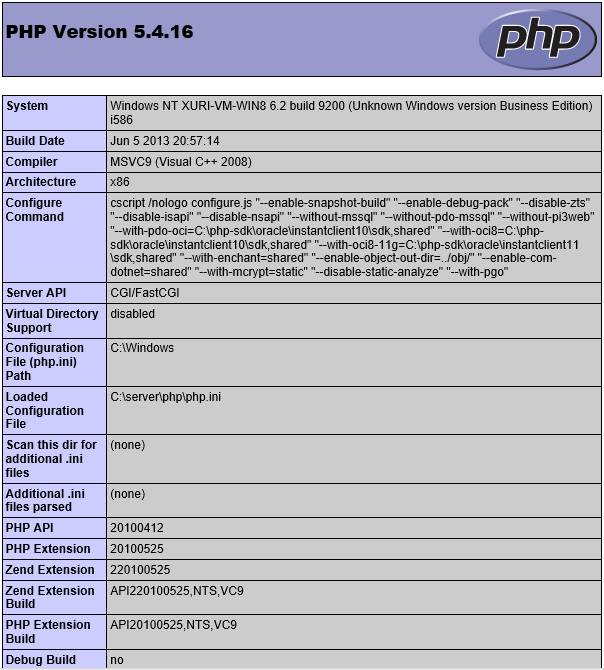Nginx is an open source web server and a reverse proxy server for HTTP, SMTP, POP3, and IMAP protocols, with a strong focus on high concurrency, performance and low memory usage. It is licensed under a BSD-like license and it runs on Unix, Linux, BSD variants, Mac OS X, Solaris, AIX, HP-UX, and Microsoft Windows.
Part 1 Preparation before installation
1.1 First, go to the official website to download the latest version of the installer:
Nginx Official Website nginx.org
PHP Official Website php.net
Oracle Official Website www.oracle.com
Download nginx-1.5.1.zip file from nginx.org/en/download.html.
Download php-5.4.16-nts-Win32-VC9-x86.zip windows.php.net/downloads/releases/archives.
Download MySQL Community Server 5.6.10.1 from www.mysql.com/downloads/mysql
Three software installation package downloaded.

1.2 Install MySQL Community Server.
Can refer to Installation WAMP ( Apache, MySQL, PHP ) on Microsoft Windows
1.3 Unzip NGINX and PHP into your own installation location. For example:
Nginx directory C:\server\nginx
PHP directory C:\server\php
Part 2 Configuration Nginx
2.1 Open the C:\server\nginx directory, run nginx.exe in the folder
2.2 Test whether to start nginx. Open your browser and visit to http://localhost or http://127.0.0.1, see if prompt "Welcome to nginx!", If the display has already proved successful launch.
Can't access localhost solutions please refer to WampServer local installation WordPress
Note: This site directory in C:\server\nginx\html
2.3 Find the Nginx configuration file nginx.conf location (installation directory conf folder), use a text editor opens.
2.4 Find the following code (About 43 to 45 lines)
location / {
root html;
index index.html index.htm;
}
Modified to
location / {
root C:/server/www; # Modify the site file path
index index.php index.html index.htm; # Add index.php the default page
autoindex on
}
2.5 Find the following code (About 63 to 71 lines)
# pass the PHP scripts to FastCGI server listening on 127.0.0.1:9000
#
# location ~ \.php$ {
# root html;
# fastcgi_pass 127.0.0.1:9000;
# fastcgi_index index.php;
# fastcgi_param SCRIPT_FILENAME /scripts$fastcgi_script_name;
# include fastcgi_params;
# }
Modified to
# pass the PHP scripts to FastCGI server listening on 127.0.0.1:9000
location ~ \.php$ {
root C:/server/www;
fastcgi_pass 127.0.0.1:9000;
fastcgi_index index.php;
fastcgi_param SCRIPT_FILENAME $document_root$fastcgi_script_name;
include fastcgi_params;
}
Part 3 Configuration PHP
3.1 Copy php.ini-development file, and the file name to php.ini, modify the php configuration file php.ini.
730 lines Find the
;extension_dir = "ext"
modified to
extension_dir = "C:\server\php\ext"
919 lines Find the
;date.timezone =
modified to
date.timezone =Asia/Shanghai
736 lines Find the
enable_dl = Off
modified to
enable_dl = On
743 lines Find the
;cgi.force_redirect = 1
modified to
cgi.force_redirect = 1
771 lines Find the
;fastcgi.impersonate = 1
modified to
fastcgi.impersonate = 1
783 lines Find the
;cgi.rfc2616_headers = 0
modified to
cgi.rfc2616_headers = 1
No. 880,881 lines, remove the front ; extension = php_mysql.dll and extension = php_mysqli.dll (supports MySQL database).
3.2 Download RunHiddenConsole.zip extract to C:\server\nginx\RunHiddenConsole.exe
3.3 Create Start bat file
@echo off echo Starting PHP FastCGI... RunHiddenConsole.exe c:/server/php/php-cgi.exe -b 127.0.0.1:9000 -c C:/server/php/php.ini echo Starting nginx... C:/server/nginx/nginx.exe
3.4 Create Stop bat file
@echo off echo Stopping nginx... taskkill /F /IM nginx.exe > nul echo Stopping PHP FastCGI... taskkill /F /IM php-cgi.exe > nul exit
The resulting directory structure.
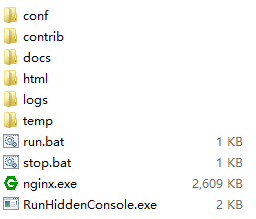
Part 4
4.1 Start nginx. Click start_php.bat
4.2 In C:\server\www directory to create a file index.php, written the following code in the index.php file, save.
<?php phpinfo(); ?>
4.3 In the browser to access http://localhost/. If you get the following information, proved WNMP ( Nginx, MySQL, PHP ) has been built successfully.