OS X Mavericks (version 10.9) is the tenth major release of OS X, Apple Inc.’s desktop and server operating system for Macintosh computers. OS X Mavericks was announced on June 10, 2013, at WWDC 2013, and was released on October 22, 2013, as a free update through the Mac App Store.
The update places emphasis on battery life, Finder enhancements, other enhancements for power users, and continued iCloud integration, as well as bringing more of Apple’s iOS apps to the OS X platform. This release marks the beginning of a change in the naming scheme of OS X, departing from the use of big cats and moving to names based on places in California. Following the new naming scheme, the current version of the operating system is named Mavericks, after the surfing location in California.
Apple Inc. Official Website www.apple.com
Related Links Install Mac OS X Mavericks in VMware Virtual Machine

Laptop Basic Parameters
Time to market : September 2012 Motherboard Chipset : Intel HM67 CPU Series : Intel Core I5 3 3210M (Ivy Bridge) Memory : 4GB DDR3 1600 MHZ (Maximum 32GB) Hard Disk : 750GB 5400 Turn, SATA Drive type : Built-in DVD (support DVD SuperMulti double burn) Display : 15.6 inches 1366 x768 (16:9) Graphics Chip : Intel HD Graphics 4000 and AMD Radeon HD 7670M (Not Work) Audio Chip : Conexant High-Definition CX20561 Wired Network Adapters : Realtek RTL8139/810x Fast Ethernet Adapter TouchPad : Elantech TouchPad V3 Multimedia Equipment : Integrated Camera
Note that the wireless network card not work after the installation, but wired network is available, you can use the USB adapter connected to the wireless Internet, and the AMD Radeon HD 7670M Graphics doesn't work.
Preparations
Download
OS X Install Mavericks 13A603.torrent.zip
Chameleon-2.2svn-r2255
1604-Kext Wizard.zip
Download MultiBeast Mavericks Edition from tonymacx86.com
Extra v2.0.zip
Extra for DELL Inspiron 5520 v2.0.zip
OS X Mavericks Single System Installation
Before installation you need have an existing Mac or Hackintosh with Mac OS X to run some program. You could use a real Mac or existing Hackintosh, if you own one. You can also be installed on a virtual machine.
Divid the hard disk is into two or more partitions, a partition to restore the installation cdr image(10GB), another as a system installation partition (20GB+).
Please confirm before installation, hard disk partition table is MBR partition table, use Disk Utility to restore cdr file recovery to 10GB partition ...
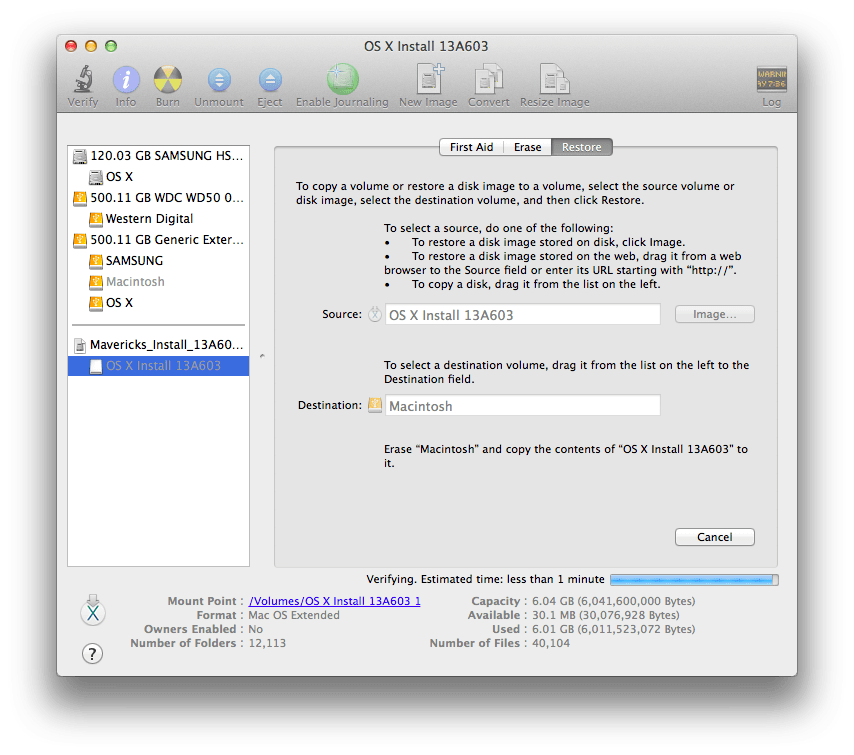
... install Chameleon-2.2svn-r2255 on 10GB partition. Download Extra v2.0.zip and unzip it, copy Extra folder to 10GB partition replace same name folder. Copy Extra for DELL Inspiron 5520 v2.0.zip, 1604-Kext Wizard.zip and MultiBeast Mavericks Edition.zip to 10GB partition not unpacked. Well, now you’ve created a bootable installation disk.
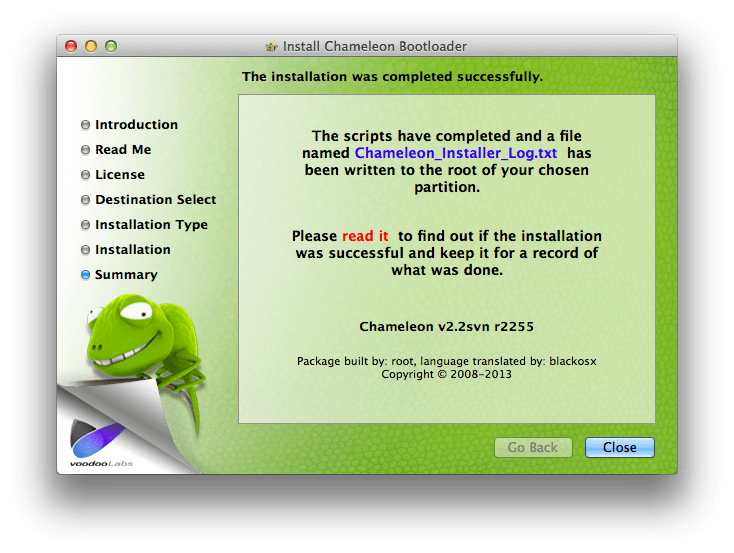
Install OS X Mavericks 10.9
Restart your computer, enter BISO by press F2, confirm HDD mode is AHCI,
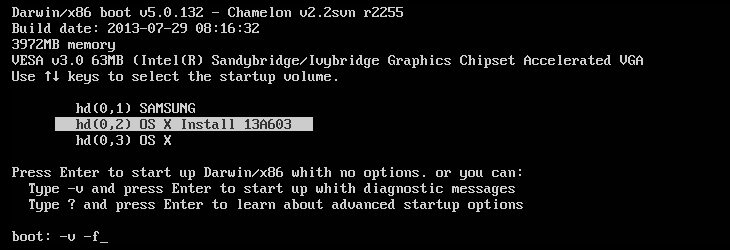
and use the legacy boot mode.
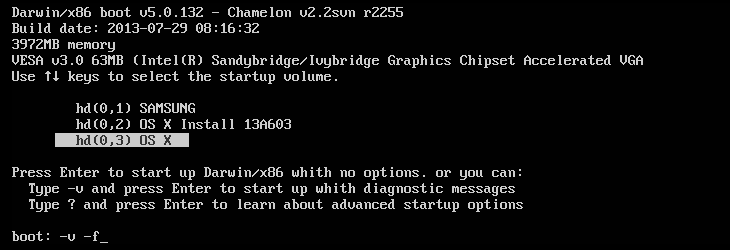
After you start select the 10GB partition to enter the installation interface.
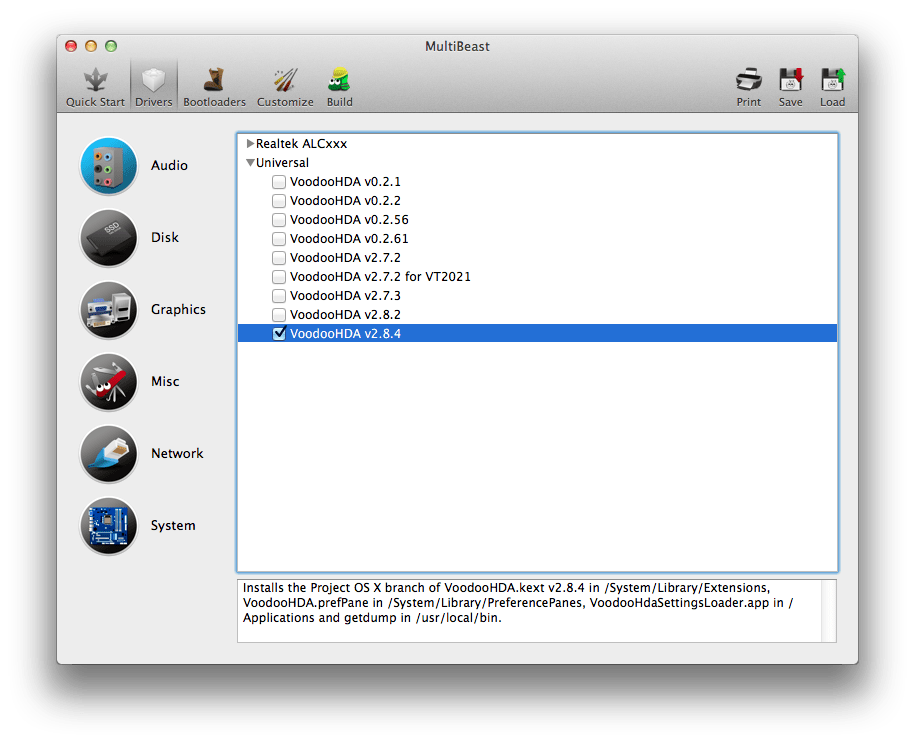
Install Driver
After installation, select system where the partition to start OS X Mavericks, after entering the operating system ...
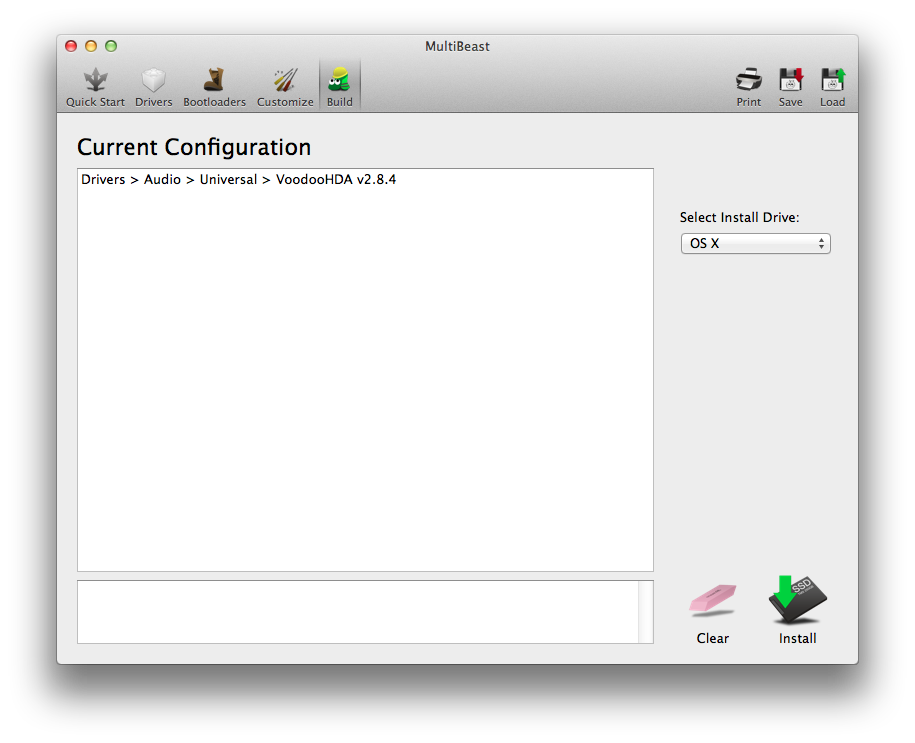
... unzip downloaded Extra for DELL Inspiron 5520 v2.0.zip replace same name folder of system partition.
Install the Sound Card Driver
Extracting MultiBeast Mavericks Edition.zip, Open MultiBeast, in the Driver tab, check the Universal → VoodooHDA v2.8.4 ...
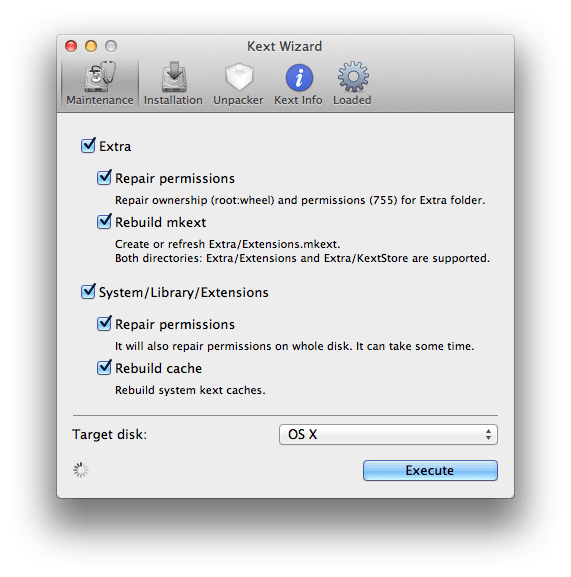
... in the Build tab, click Install.
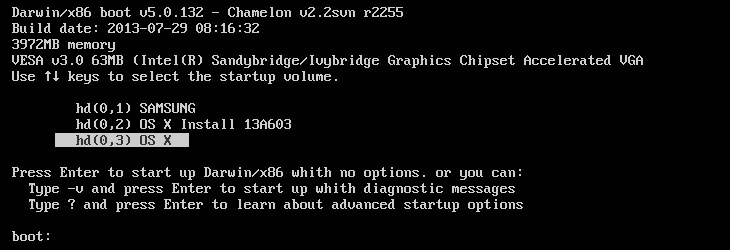
After install, you should extracting 1604-Kext Wizard.zip, use the Kext Wizard to repair disk permissions and restart your computer.
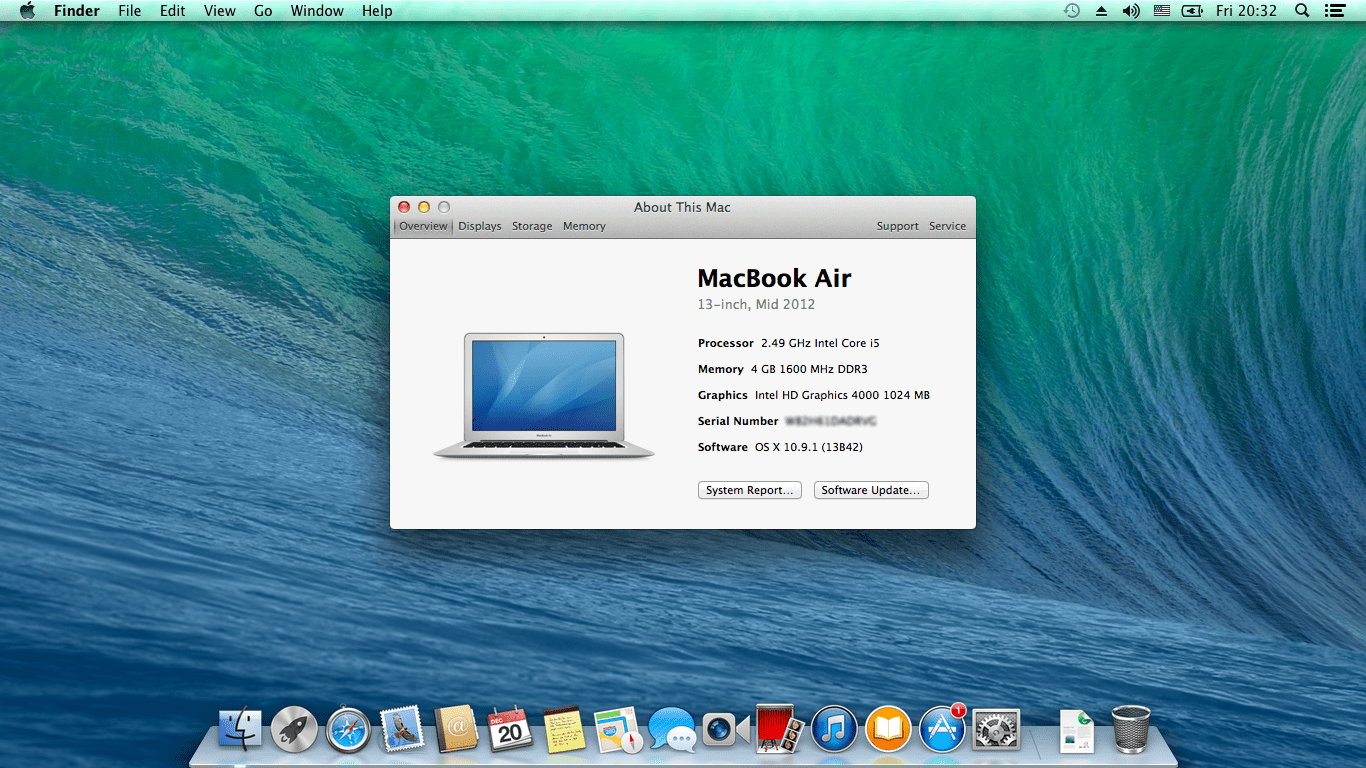
Installation is complete! At boot time press Enter to select the system.
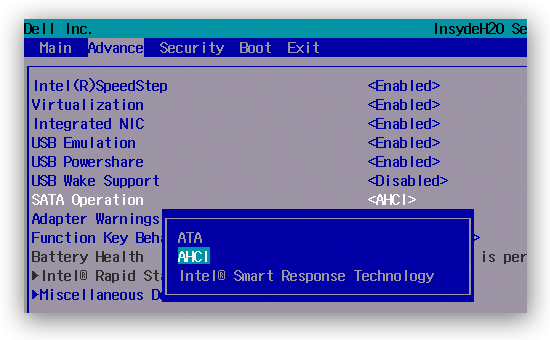
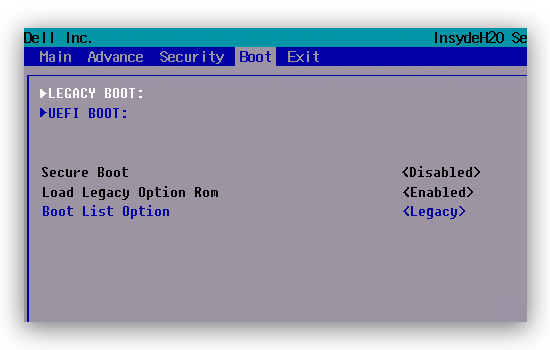
Configuration Chameleon
- Startup Parameters
-f This forces rebuilding of extensions cache
-s Boots into a single user command line mode
-v Verbose, boots in text mode showing all debug info and errors
-x Boots into safe mode
- Set the Default Boot Partition
Open /Extra/org.chameleon.Boot.plist, add the following one configuration
<key>Default Partition</key> <string>hd(0,2)</string>
Hidden Partition
<key>Hide Partition</key> <string>hd(0,1) hd(0,3)</string>
Automatically Enter the System
<key>Quiet Boot</key> <string>Yes</string>
Solve FAQ
Solve Unable to sign in because of a problem communicating whith iCloud.
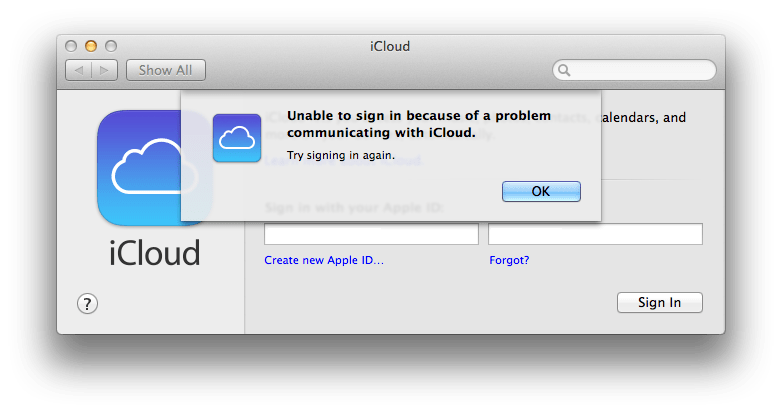
Remove /Library/Preferences/SystemConfiguration/NetworkInterfaces.plist
Open /Extra/org.chameleon.Boot.plist, copy
<key>device-properties</key> <string>5e0000000100000001000000520000000100000002010c00d041030a000000000101060000027fff04002c0000004100410050004c002c00690067002d0070006c006100740066006f0072006d002d006900640000000800000003006601</string>
... to /Library/Preferences/SystemConfiguration/com.apple.Boot.plist
Restart your computer.