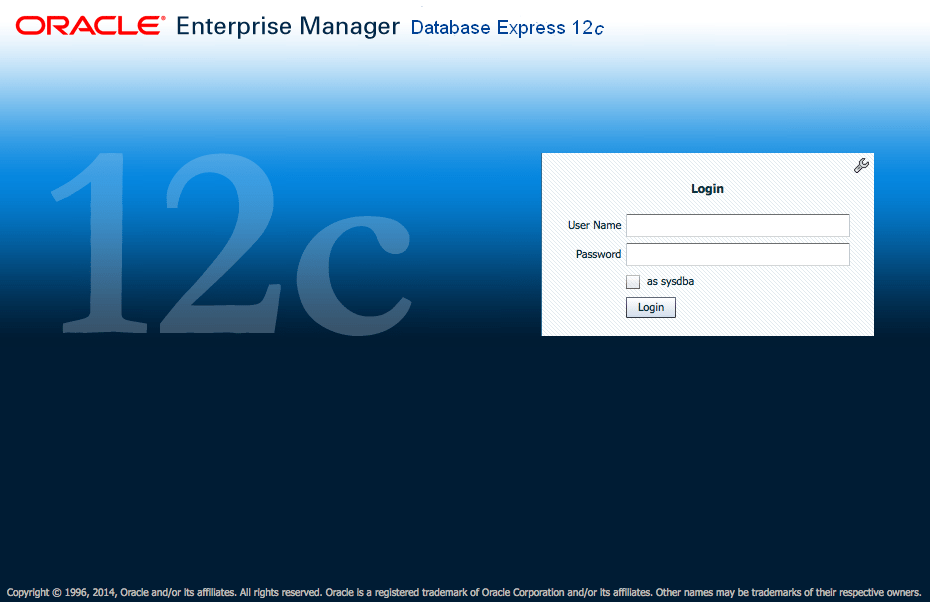Wiki
The Oracle Database (commonly referred to as Oracle RDBMS or simply as Oracle) is an object-relational database management system produced and marketed by Oracle Corporation.
Official Website www.oracle.com
Download Link www.oracle.com/technetwork/database/enterprise-edition/downloads
Operating System Version : Microsoft Windows 8.1 Pro 64-bit Build 9600 Oracle Database Version : Database 12c Release 1 Standard Edition, Standard Edition One, and Enterprise Edition (12.1.0.1.0)
Install
Download install file and extract two zip file to the same path

Locate the executable installation file to install, double-click setup.exe
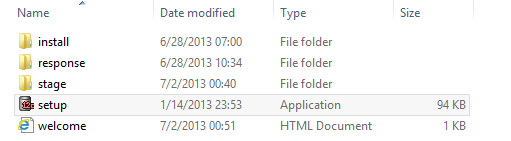
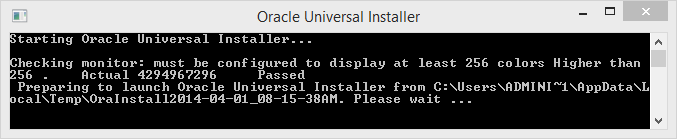
Locate the executable installation file to install double-click [setup.exe]
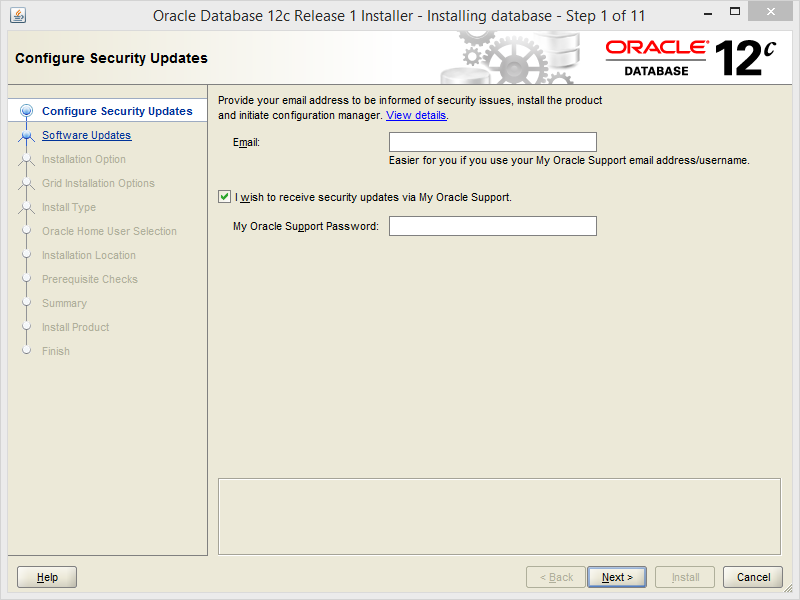
This is just for testing, skipping updates
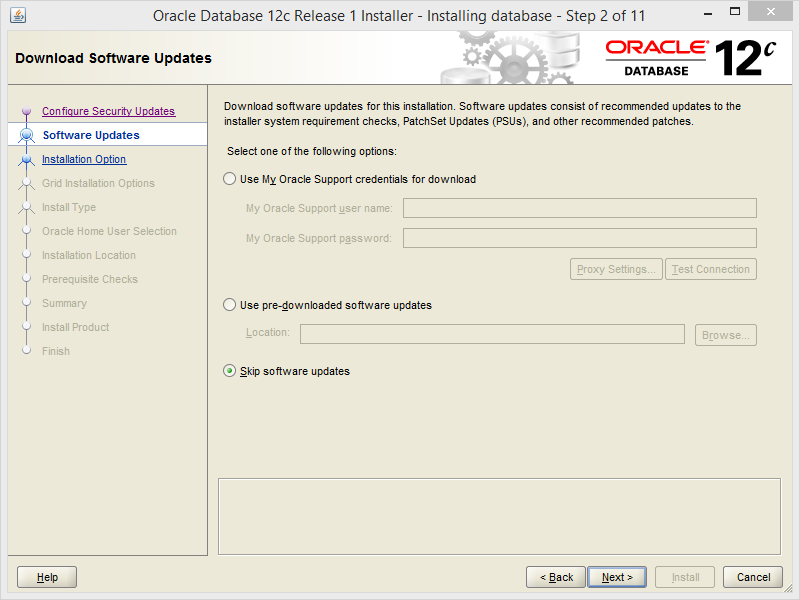
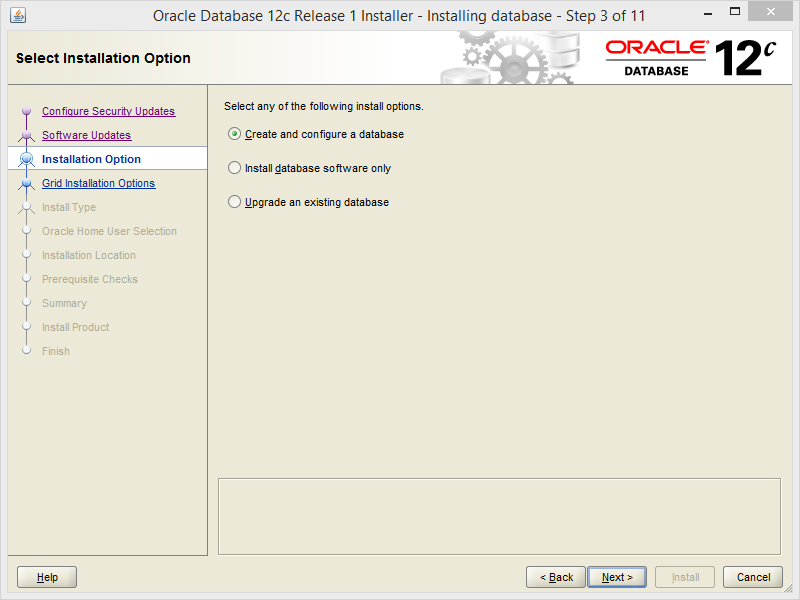

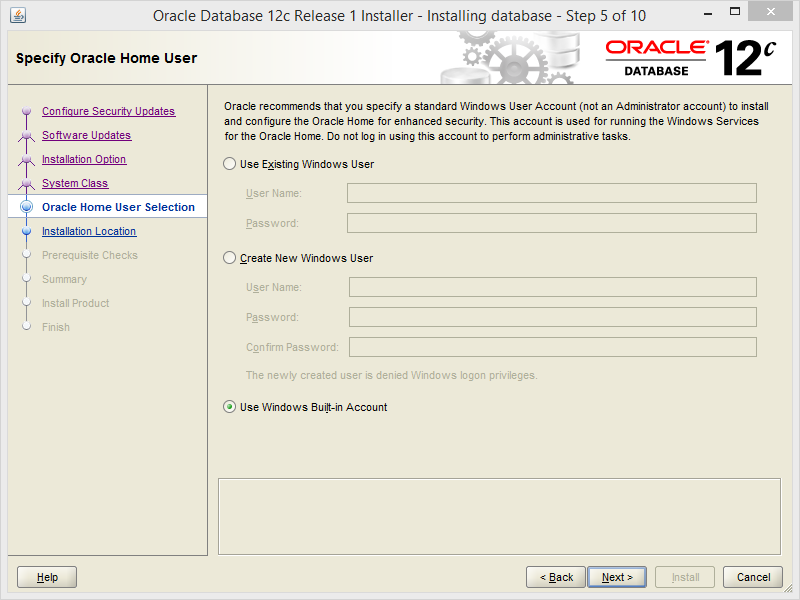
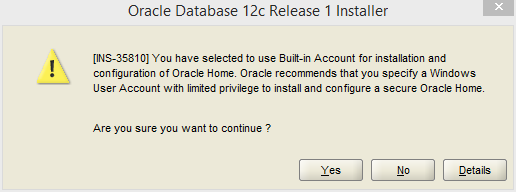
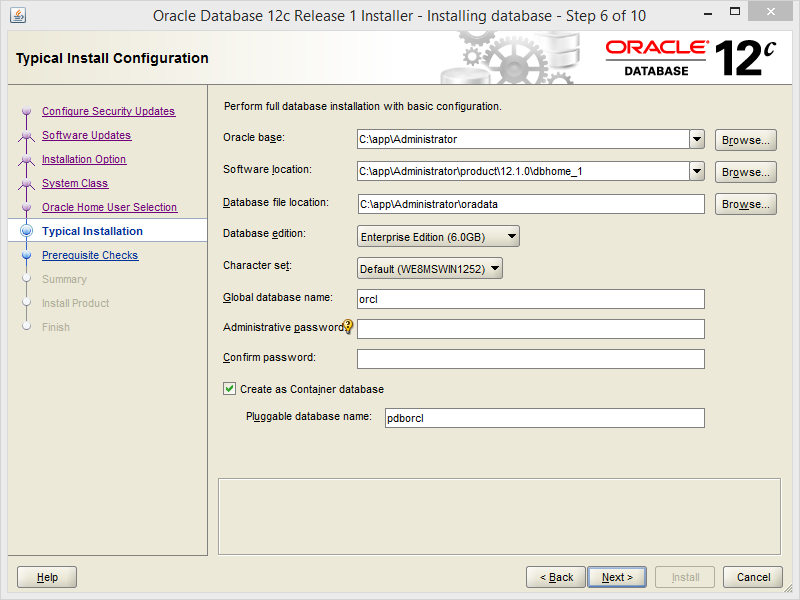
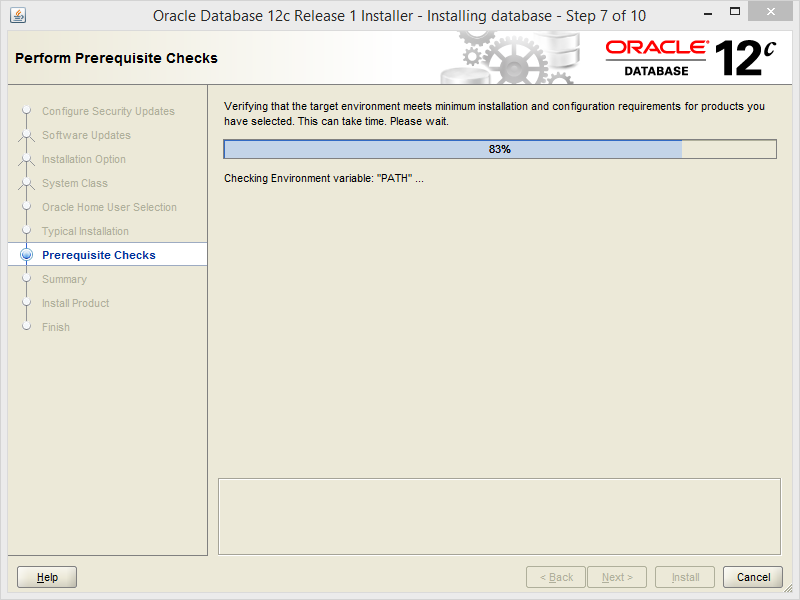
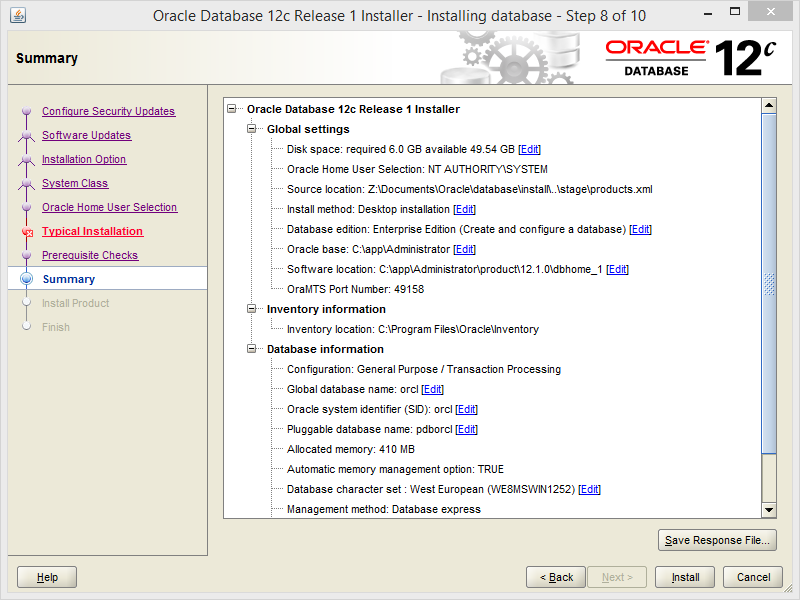
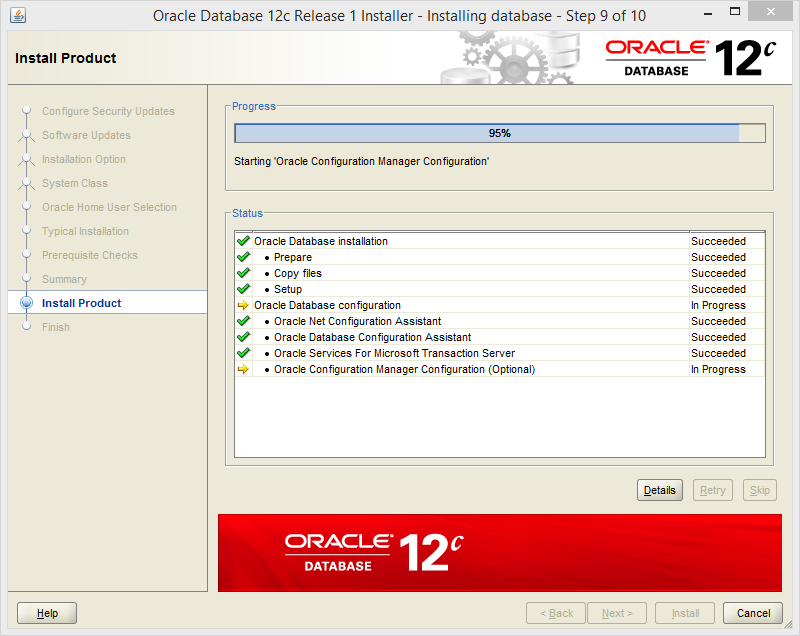
Finally, it finished
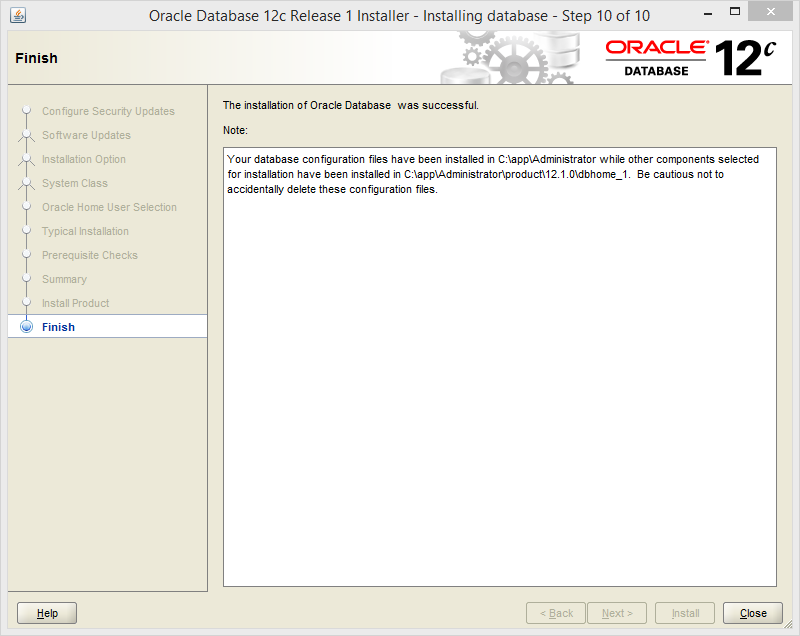
Verify the Installation
Start → SQL Plus, if you got
ERROR : ORA-01033: ORACLE initialization or shutdown in progress
It may be the case, the database did not stop correctly. Try out following, open Dos command prompt:
c:> sqlplus /nolog sql> connect sys/manager as sysdba sql>shutdown immediate sql> startup sql> exit
While startup it may show error message like some of the parameter is missing. Note down that parameter and update in initSID.ora file, if you got error:
ORA-01017 invalid username/password;logon denied
Try to run follow command in SQL Plus:
SQL>conn/as sysdba # Operating system authentication login SQL>alter user system identified by system; # User "system" password changes to "system"
If the password is a string of numbers to change, need to use quotation marks, like this:
SQL>alter user system identified by "12345678";
Open Oracle SQL Developer, if you got message like this Enter the full pathname for java.exe
C:\app\Administrator\product\12.1.0\dbhome_1\jdk\bin\java.exe
Visit in browser https://127.0.0.1:5500/em/login