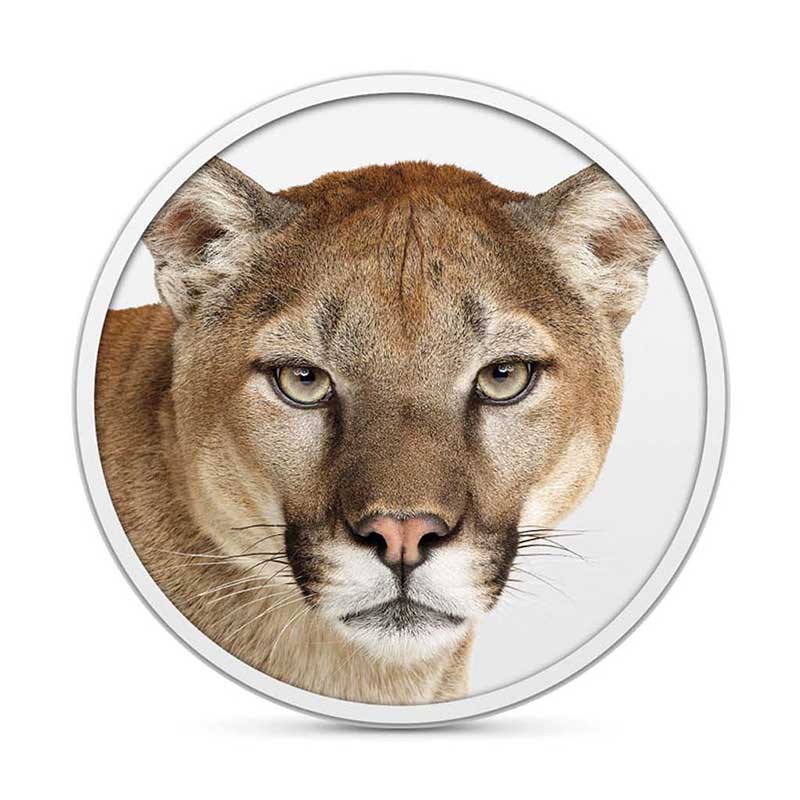
If your machine is part of the mainstream configuration, you can discard the traditional real native partition installation method, while the use of virtual machine method described in this article, not only greatly reduce the problems encountered difficult, but also in the use of Mac OS X to get the experience is excellent the. (This tutorial configuration needs: support hardware virtualization technology (Virtualization) of the CPU. Current mainstream Intel Core series and AMD Athlon series CPU virtualization technology is supported, the name was Intel VT-x and AMD-V.)
Description of the whole process
Preparatory work
Installing VMware
Crack VMware supports Mac OS X
In VMware Install Mac OS X
Finishing work late
Preparation
This tutorial method used by the virtual machine, provided that the machine's CPU must support hardware virtualization technology. Readers can be CPU-V or CPU-Z and other tools to test the result. Open CPU hardware virtualization technology can be turned on via the motherboard BIOS settings.
Download and install VMware Workstation VMware can go to the official website or on the ed2k network search download (recommended). Described here no longer compile.
Apple systems on Mac OS X installation disc image, use the dmg format of the original image. I recommend to search for ed2k network download (recommended), the keyword is "Mac OS X Mountain Lion dmg" or "Mac OS X Lion dmg". Described here no longer compile.
Crack VMware Workstation supports Mac OS X
Here we need to use the tool "Workstation and Fusion Mac OS X Unlocker"
VMware Workstation and complete the installation after the restart, completely unpack Unlocker compressed package to the administrator mode windows/install.cmd.
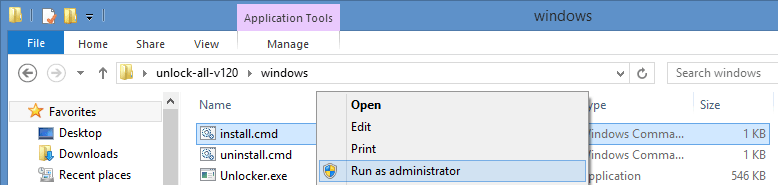
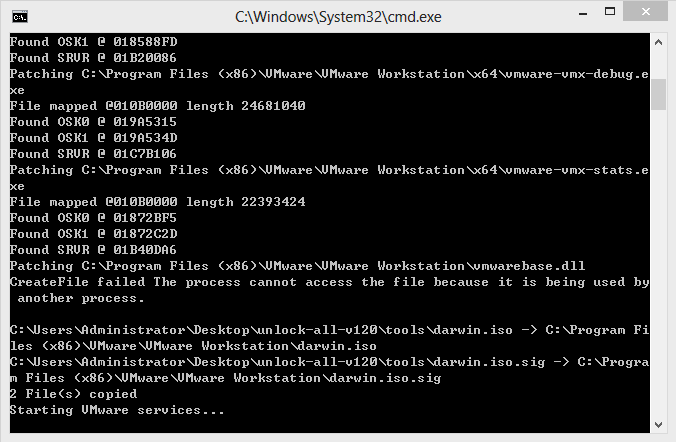
Unlocker will automatically stop VMware services, backup VMware program files, program files crack VMware, restart the VMware service and a series of operations, and will automatically end the command line window.
After the break VMware has created a virtual machine system selection dialog:
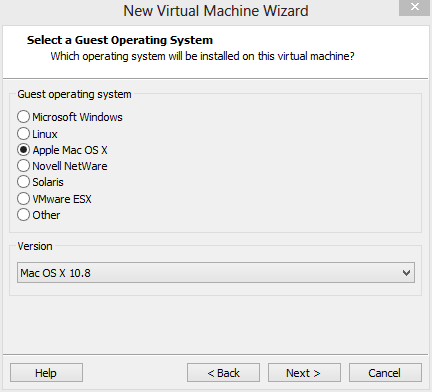
Create Mac OS X, VMware virtual machines
After Unlocker crack, start VMware Workstation normally create a virtual machine, select "Apple Mac OS X" (depending on the Mac OS installation disk in the system, select the corresponding version of the correct version, here I use a Mac OS X Mountain Lion, version 10.8 64-bit). Creation process has the following non-default configuration:
(1) in the processor options, select "Number of cores per processor (each processor cores)" for the two, which can induce a VMware virtual machine automatically enables advanced hardware virtualization technology.
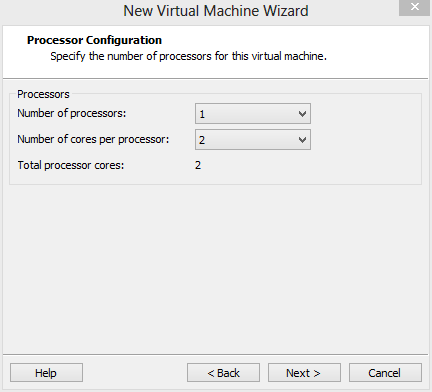
(2) after created, first click on the "Edit virtual machine settings", the hardware's "Floppy" delete option is enabled in the display "Accelerate 3D graphics".
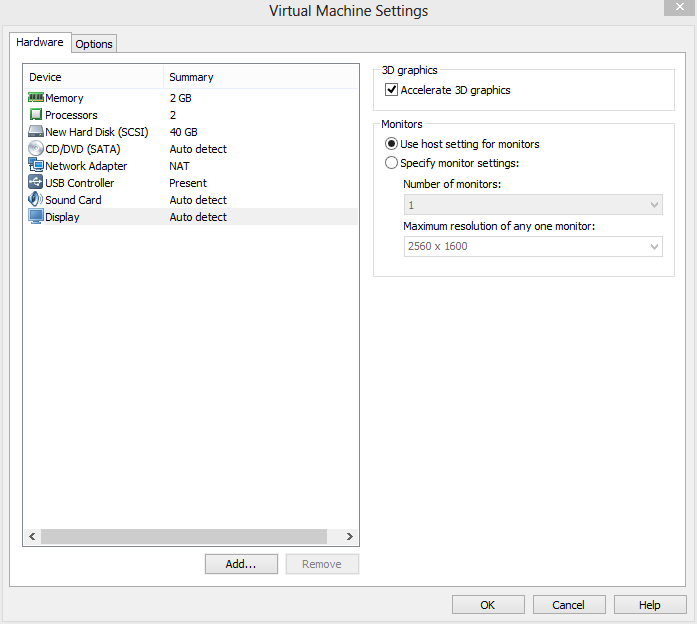
(3) In Virtual machine configuration, in the Advanced Settings, set the priority of the input capture "high", and check "Disable memory page trimming.
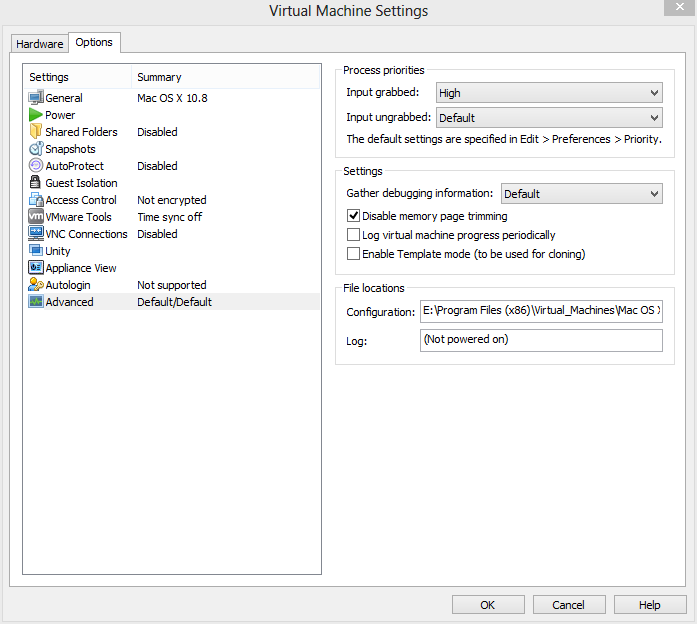
With a text editor (such as Notepad) to edit the virtual machine files (where the author is E:\Program Files(x86)\Virtual_Machines\Mac OS X\Mac OS X.vmx), add a line at the end of the file:
mainMem.useNamedFile = "FALSE"
This operation is used to disable the VMware virtual machine is placed on your hard disk memory mirroring prevents the virtual machine hard disk read and write operation occurs during the busy horrors.
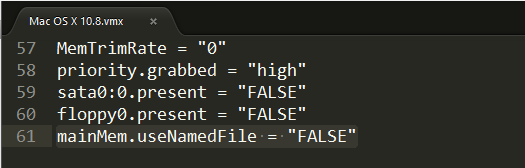
Start the VMware virtual machine and install Mac OS X
Edit the virtual machine configuration "CD / DVD" option in the "Use ISO image file" at the choice of our Mac OS X installation disc image. (Please select the browse file dialog box when the file type, select "All Files (*. *)", You can see the file name suffix for the dmg image file.) Confirmation is complete, start the VMware virtual machine.
Start the virtual machine, the virtual machine default boot from the CD, the Apple Logo appears after officially came to Mac OS X installation interface.
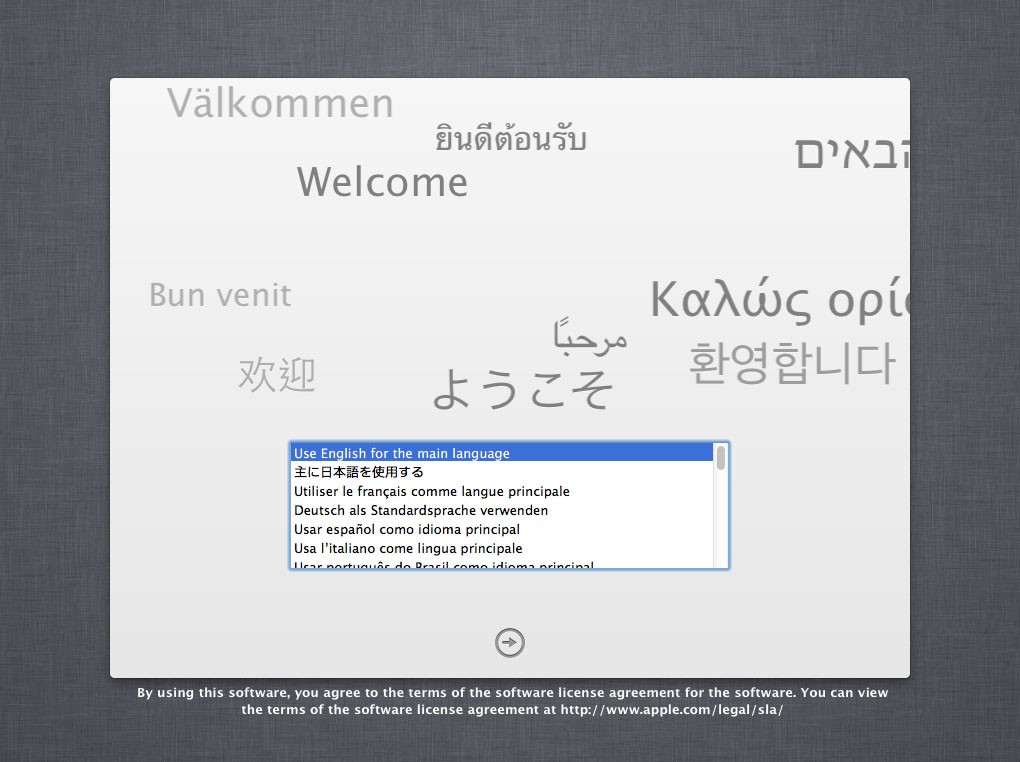
In the "Mac OS X Utilities" select "Disk Utility", select the first hard drive on the left and on the right select "Erase" (the "Format" select "Mac OS X Extended (Journaled)"), Click the "Erase" button to format the current drive.
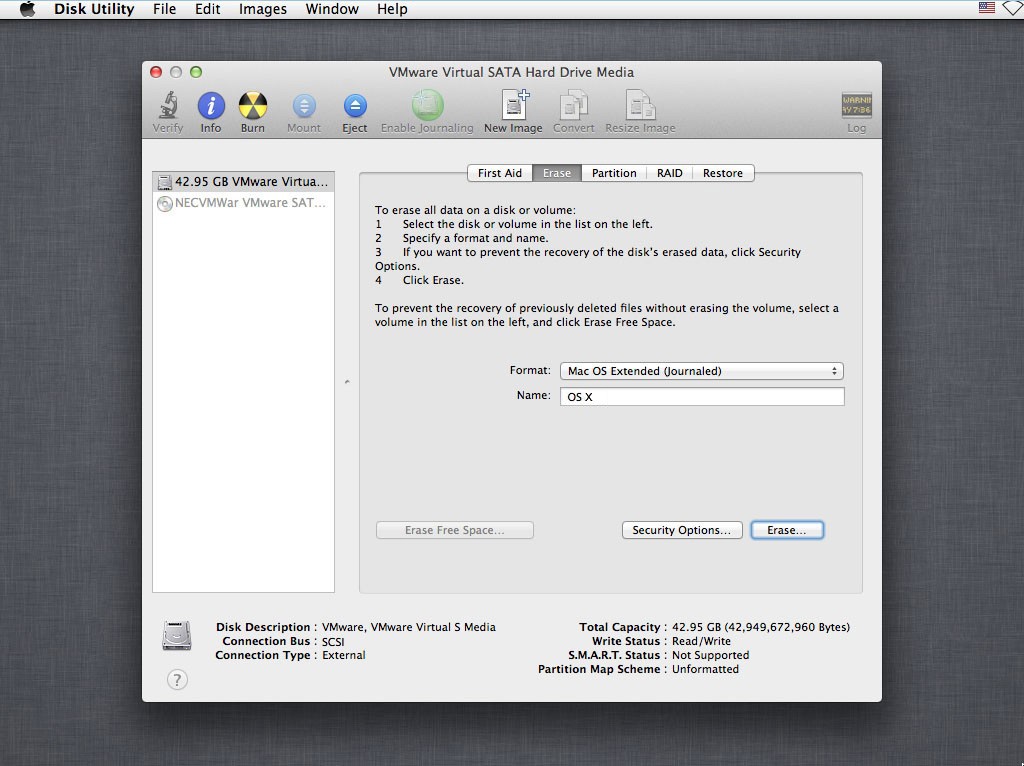
After formatting the hard disk partition, back to "Mac OS X Utilities" and click "Install Mac OS X", enter the installation process.

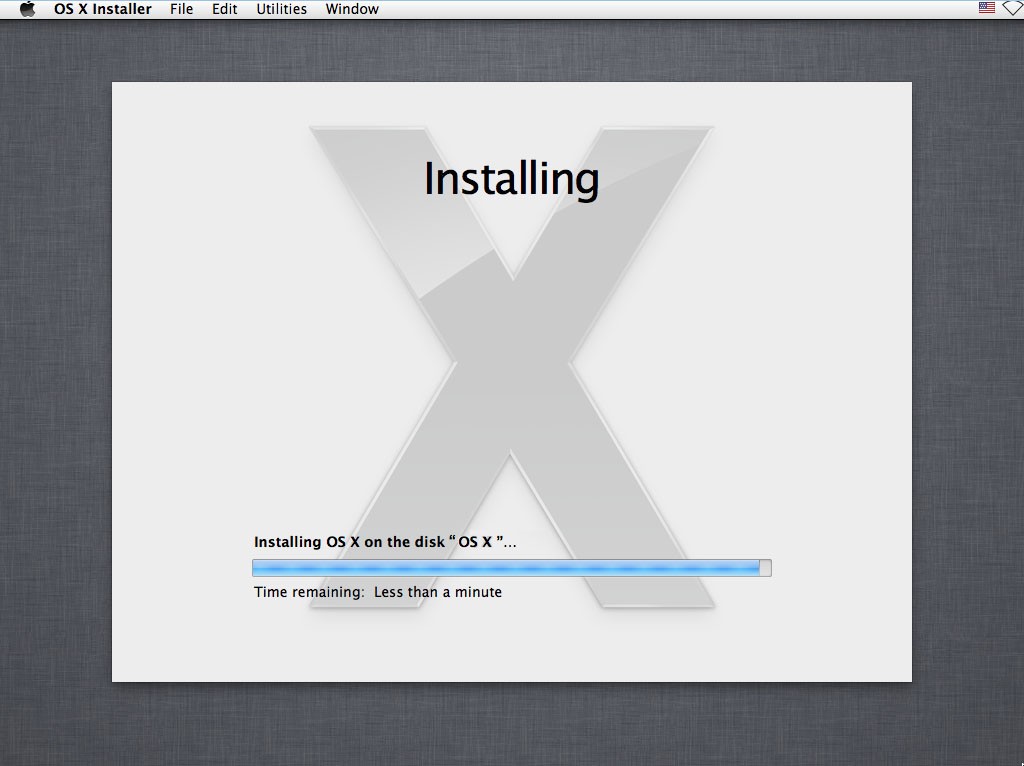
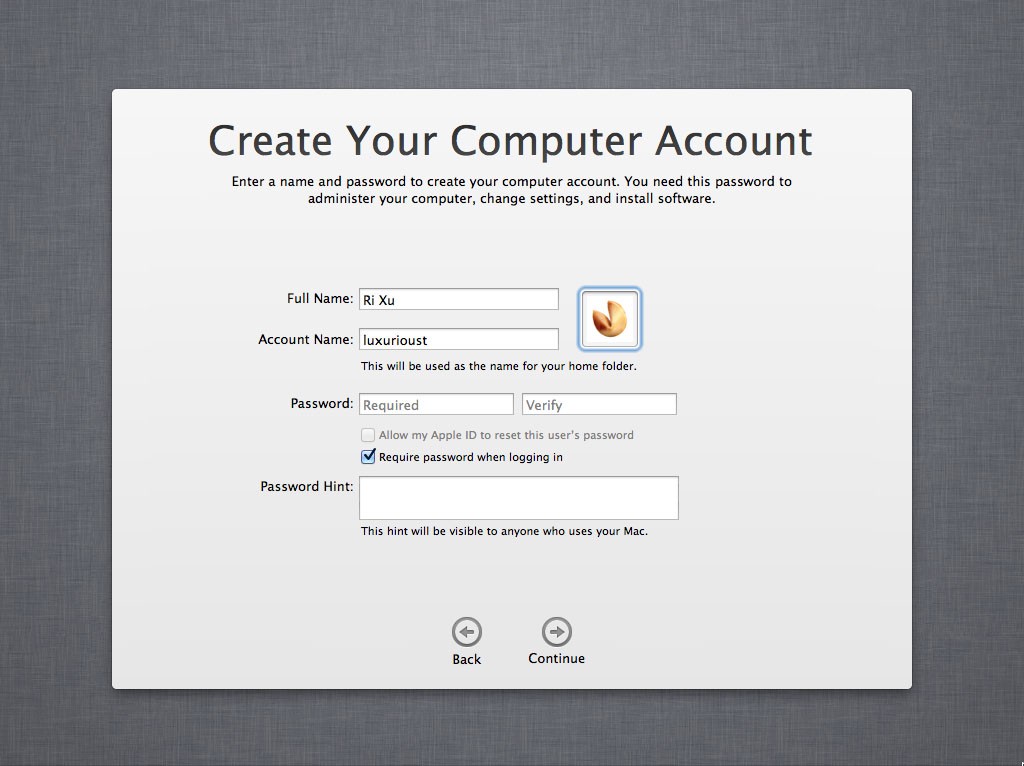
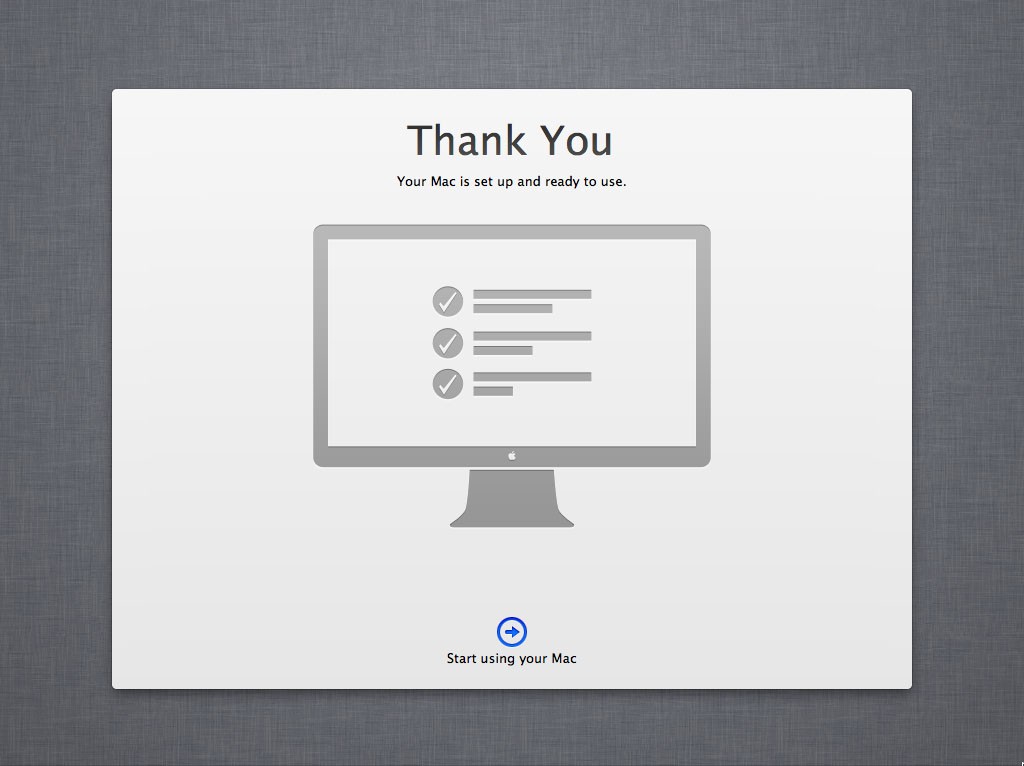
Completed in a VMware virtual machine after installing Mac OS X, the first thing of course is to install VMware Tools. VMware Tools includes the VMware virtual machine "hardware" drive, the virtual machine and the host communication between functional support.
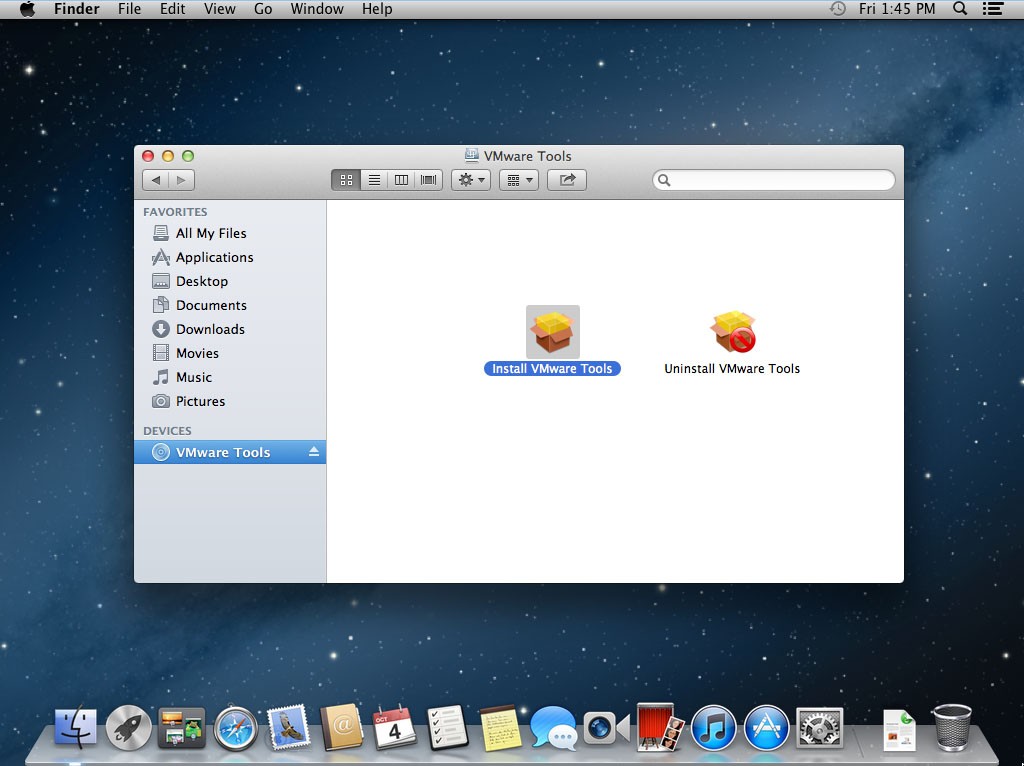
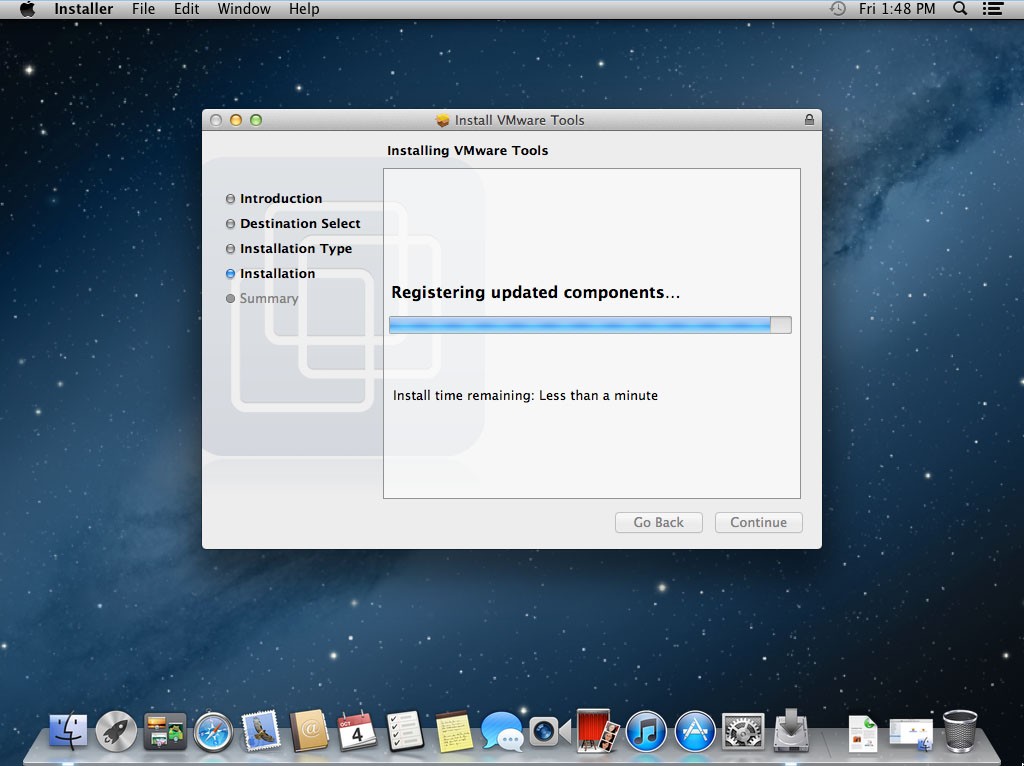
Tools used herein Attachments Download
Size : 5020352512 Bits MD5 : 161B4FF7674A6A1D8F8967708FEC686E SHA1 : DF6E9DFA4EB5A540BF502C9DC3993CA0D0E339D6 CRC32 : C0CB8876
Size : 4329002 Bits MD5 : EF051B1DE590388A1335736A5BAFED41 SHA1 : 8108C5239CF49F1AF03752B180123C788F75A432 CRC32 : 34DFDAF4 Update : 13-09-2013