
OS X Mavericks (version 10.9) is the tenth major release of OS X, Apple Inc.'s desktop and server operating system for Macintosh computers. OS X Mavericks was announced on June 10, 2013, at WWDC 2013, and was released on October 22, 2013, as a free update through the Mac App Store.
The update places emphasis on battery life, Finder enhancements, other enhancements for power users, and continued iCloud integration, as well as bringing more of Apple's iOS apps to the OS X platform. This release marks the beginning of a change in the naming scheme of OS X, departing from the use of big cats and moving to names based on places in California. Following the new naming scheme, the current version of the operating system is named Mavericks, after the surfing location in California.
The installation process similar with Mountain Lion (version 10.8), please refer to Install OS X Mountain Lion in VMware Virtual Machine.
Start the VMware virtual machine and install Mac OS X Mavericks
Edit the virtual machine configuration "CD / DVD" option in the "Use ISO image file" at the choice of our Mac OS X installation disc image. (Please select the browse file dialog box when the file type, select "All Files (*. *)", You can see the file name suffix for the dmg image file.) Confirmation is complete, start the VMware virtual machine.
Start the virtual machine, the virtual machine default boot from the CD, the Apple Logo appears after officially came to Mac OS X installation interface.
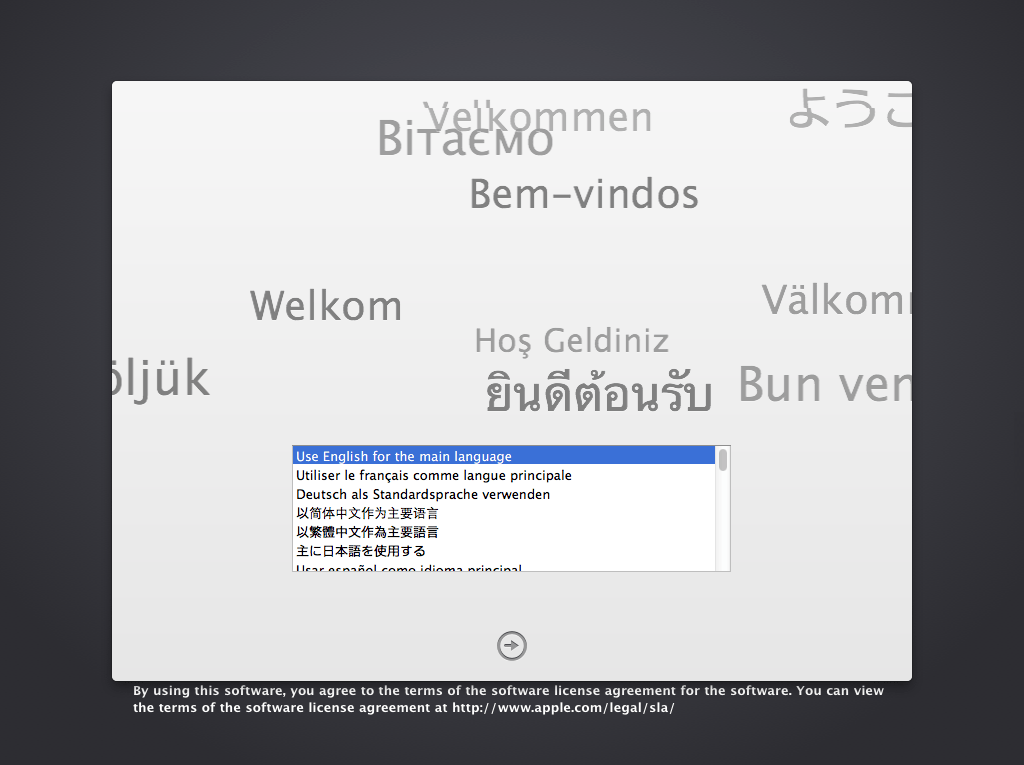
In the "Mac OS X Utilities" select "Disk Utility", select the first hard drive on the left and on the right select "Erase" (the "Format" select "Mac OS X Extended (Journaled)"), Click the "Erase" button to format the current drive.
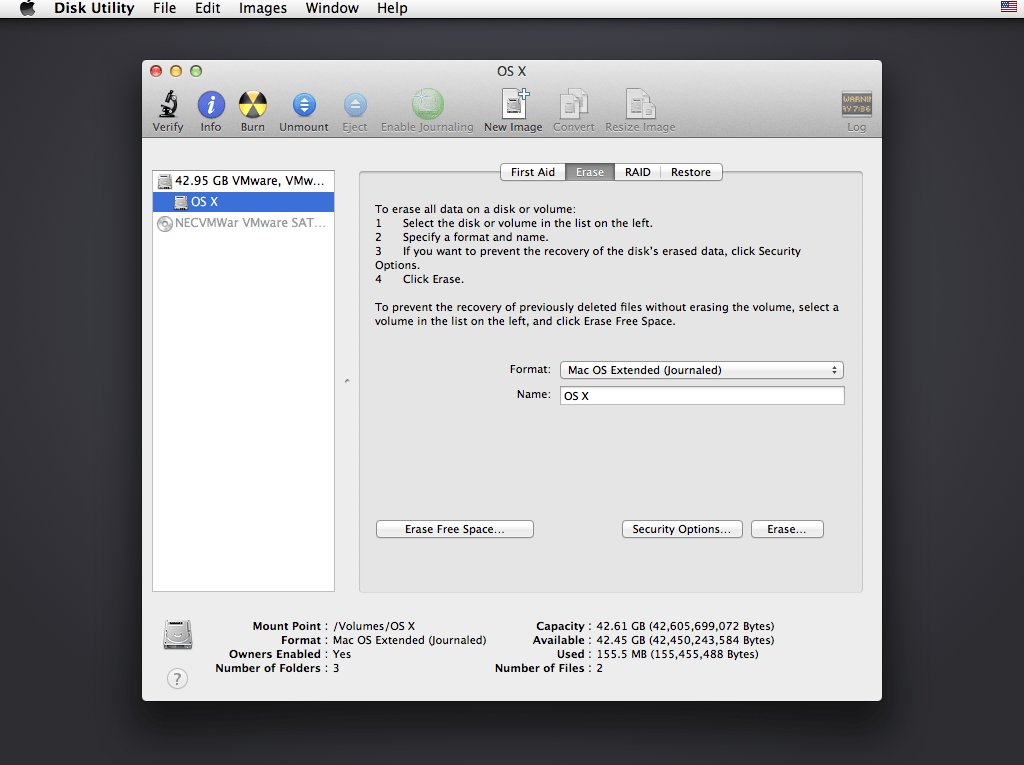
After formatting the hard disk partition, back to "Mac OS X Utilities" and click "Install Mac OS X", enter the installation process.
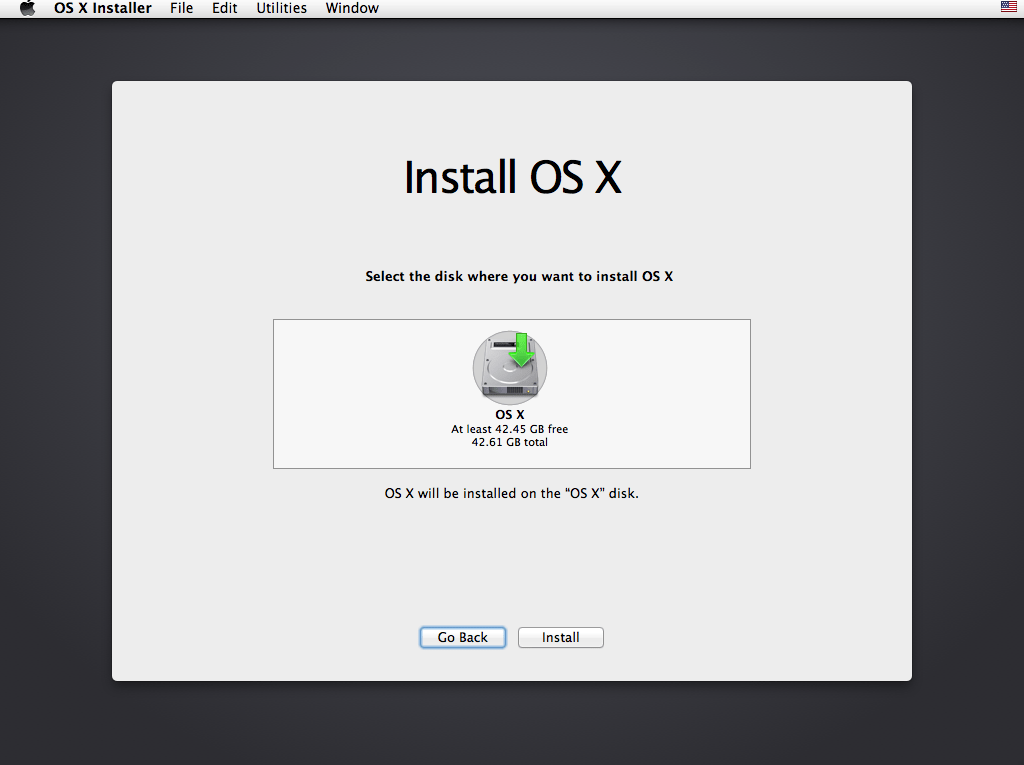
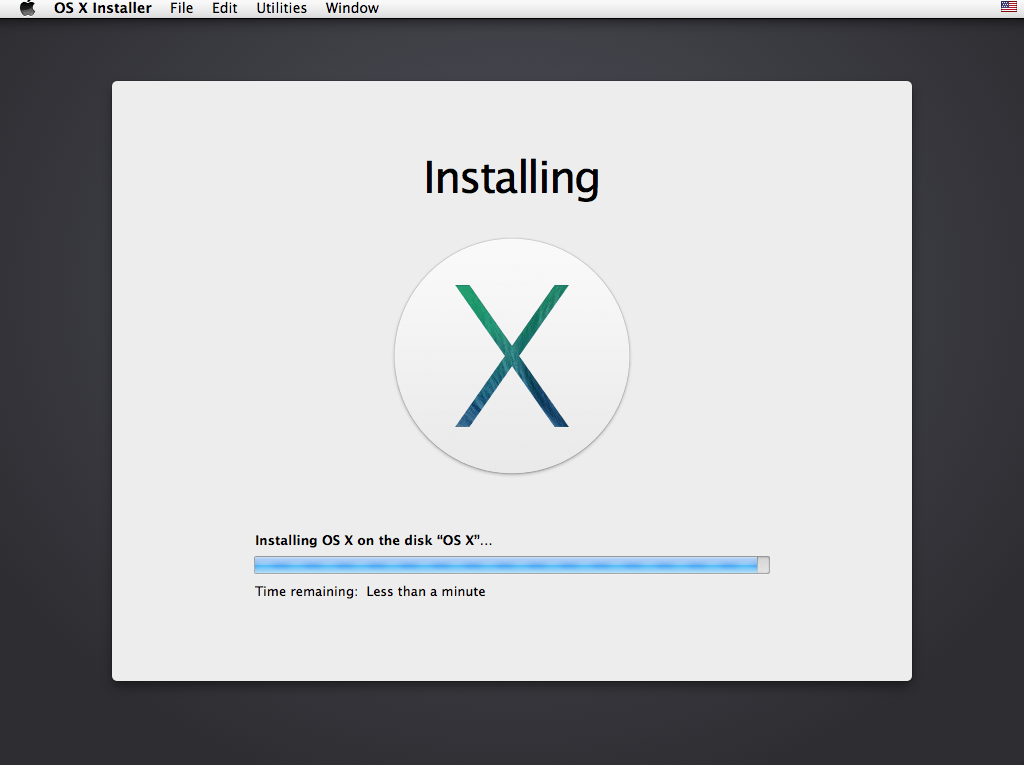
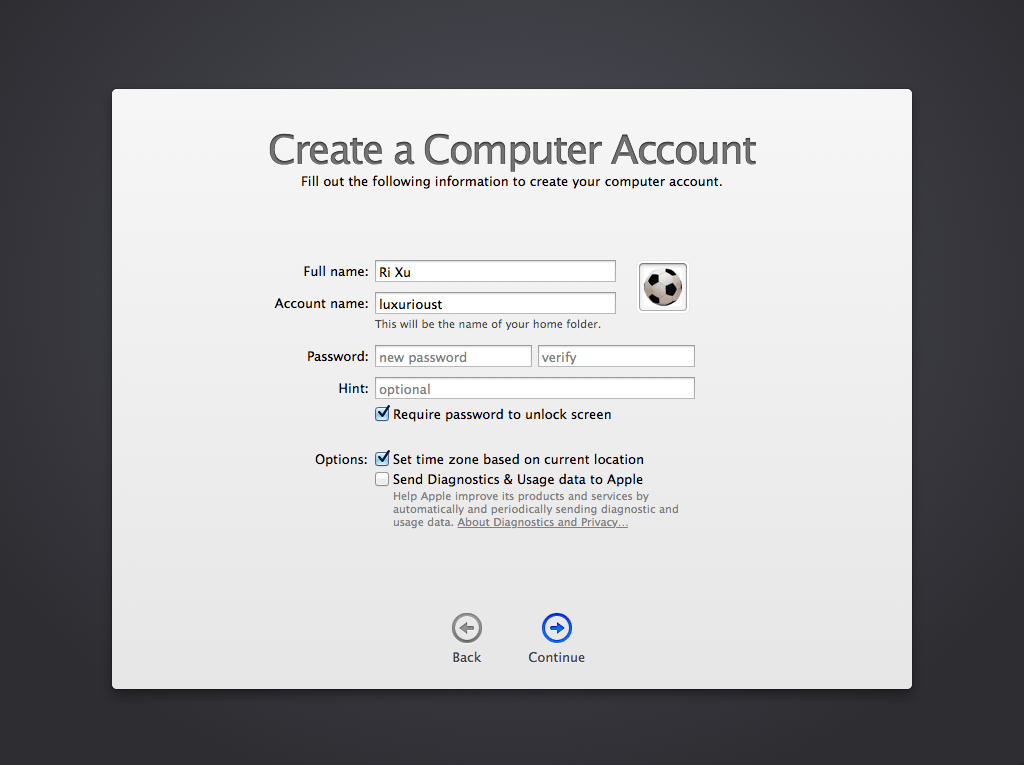
Completed in a VMware virtual machine after installing Mac OS X, the first thing of course is to install VMware Tools. VMware Tools includes the VMware virtual machine "hardware" drive, the virtual machine and the host communication between functional support.
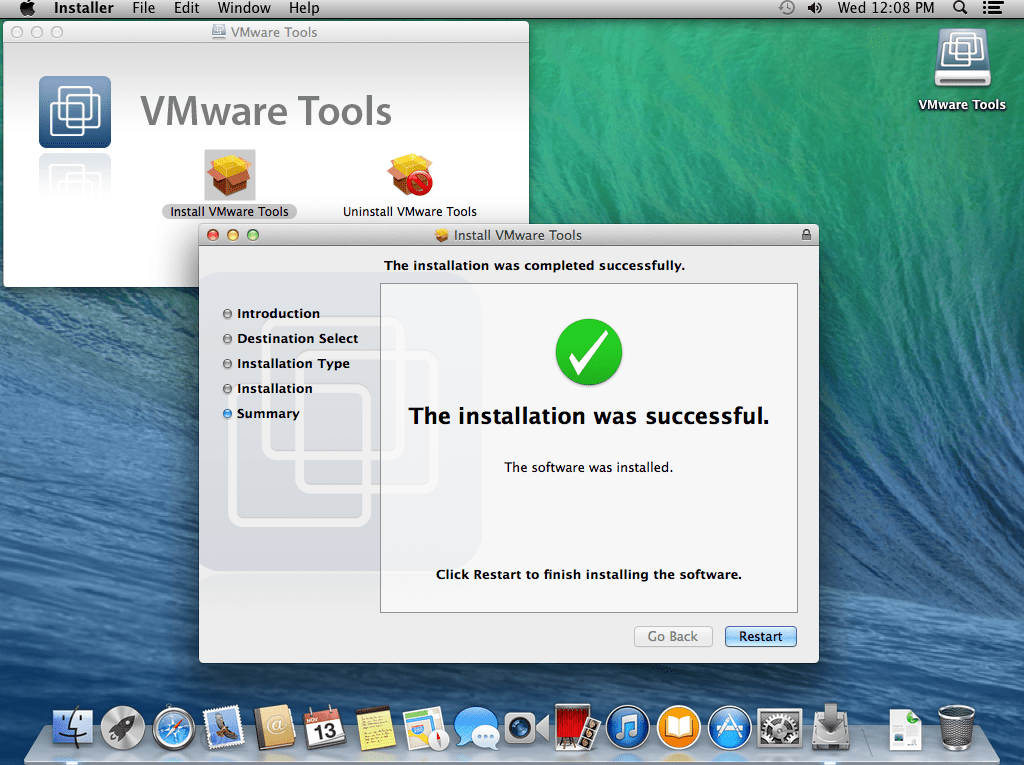
Download Latest darwin.iso file
com.vmware.fusion.tools.darwin.zip.tar
Size : 2580480 Byte Release : Thursday, November 14, 2013 MD5 : 503C2338937FF6AF13A6E6C7A9CB0B0A SHA1 : C248A7E9F0E6C05858B0C9CDE0D6229B790A6E98 CRC32 : 52C6A2A4
OS X Install Mavericks 13A603.torrent.zip
Size : 15756 Byte Release : Thursday, November 14, 2013 MD5 : 7E034B90217F12904D160EF313CBC0AC SHA1 : 44E4844305A735E409AD69080FEAF1CDEFC2979D CRC32 : 955CE154